The Certified Copy report provides file text and information for distribution to the public. This report would most likely be run after a file has been passed at a meeting.
- Select Reports > Certified Copy.
- Review the Certified Copy interface.
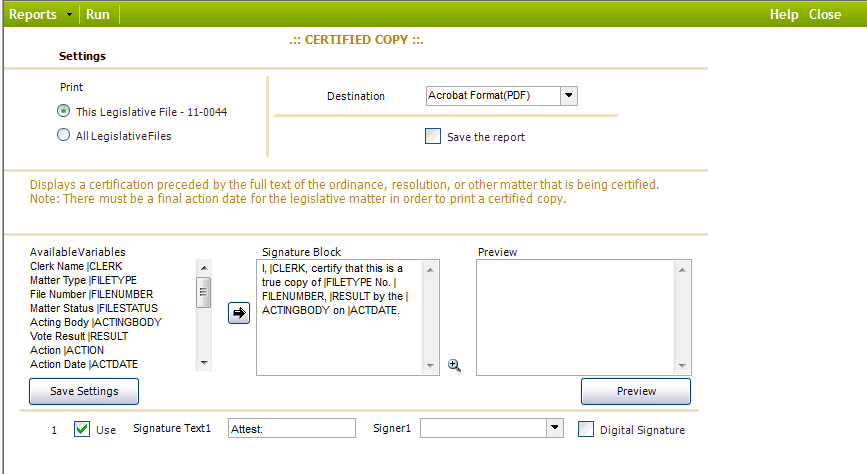
- Configure the report settings as desired. These settings are described in detail below:
| Setting | DescriptionPrints the signature image uploaded in Administration |
| Available Variables | A list of different variables you can add to the Signature Block; these variables contain information about the legislative file and its printed report |
| Signature Block | Pre-filled text that prints at the bottom of the report |
| Preview | A display-only field that allows users to view the signature block before it is printed |
| Use | The signature line that is included at the end of the report |
| Signature Text | The text that appears next to the report’s signer. Should be the desired title for the signer |
| Signer | The signatory name that will appear for the signature line of the report. If left blank, the report will select the first name from the dropdown list |
| Digital Signature | |
- Select the Print and Destination options.
- Click Run.
- Click Close.



