This feature is part of the govDelivery Advanced Package. If your organization is interested in accessing this advanced feature, submit a request or contact your Customer Success Consultant.
A 50/50 test campaign involves two bulletins that are each sent to half of the subscribers in your recipient list to determine which is more effective. After your emails are sent, the campaign tracks your subscribers' engagement with the emails.
How it Works
When you first start the 50/50 test, your campaign status changes to Sending. During this time, Bulletin A is first sent to half your recipients list. Once the campaign has finished sending Bulletin A, it sends Bulletin B to the remaining recipients. Once both bulletin versions have been sent, your campaign status changes to Sent.
The campaign runs for four hours. During this time, the campaign tracks your subscribers' engagement with the emails. You can see how much time is left in your campaign by clicking View Report in the Campaigns list and looking at the countdown at the top of the page.
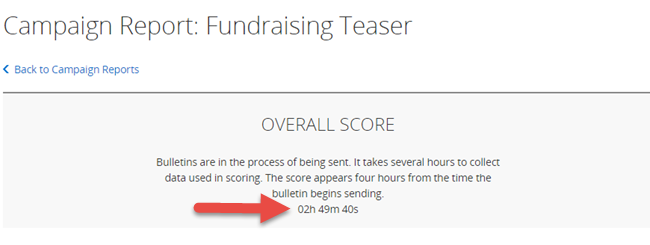
At the end of the test, the 50/50 test campaign declares one email a "winner," using certain engagement criteria such as open-and-click rates to decide which bulletin was more effective. For more information about how Campaigns track and compare email engagement in an A/B testing campaign, see Analyzing A/B Testing Campaigns.
Before You Begin
Make sure you have already created the bulletins you want to use as your campaign messages. You can only select bulletins that are currently in draft form as your testing campaign messages. See the A/B Testing Campaigns article for tips on creating bulletins for testing campaigns.
To create a 50/50 testing campaign:
- In the left navigation menu, click Campaigns.
-
Click Create Campaign.
-
Click Create 50/50 Test.
-
Give your campaign a Name.
-
Build your Recipients list by selecting topics or segments. You do this the same way that you would for any bulletin. For more information, see Selecting Your Bulletin Audience and Channels.
Note: govDelivery uses the recipients you define in the Campaign editor tool, even if you defined recipient lists in the bulletin editor when you created the bulletin.
- Under A/B Bulletin Drafts, choose the bulletins for your campaign by clicking Select Content in each pane (A and B) and clicking Select next to the bulletin you want to use.
Tips:
- Use the filters at the top of the window to search for your bulletin. For example, if you can't see your bulletin, try changing the drop-down menu from Last Week to Last Month. Click Search to refresh the list.
- If you want to change the bulletin you've selected for a variant, click Remove in the pane.
- You can preview a selected bulletin by clicking Preview in the pane.
- If you selected a topic that is enabled for wireless messages, enter a Text Message for each version in the fields that appeared under the bulletins you selected.
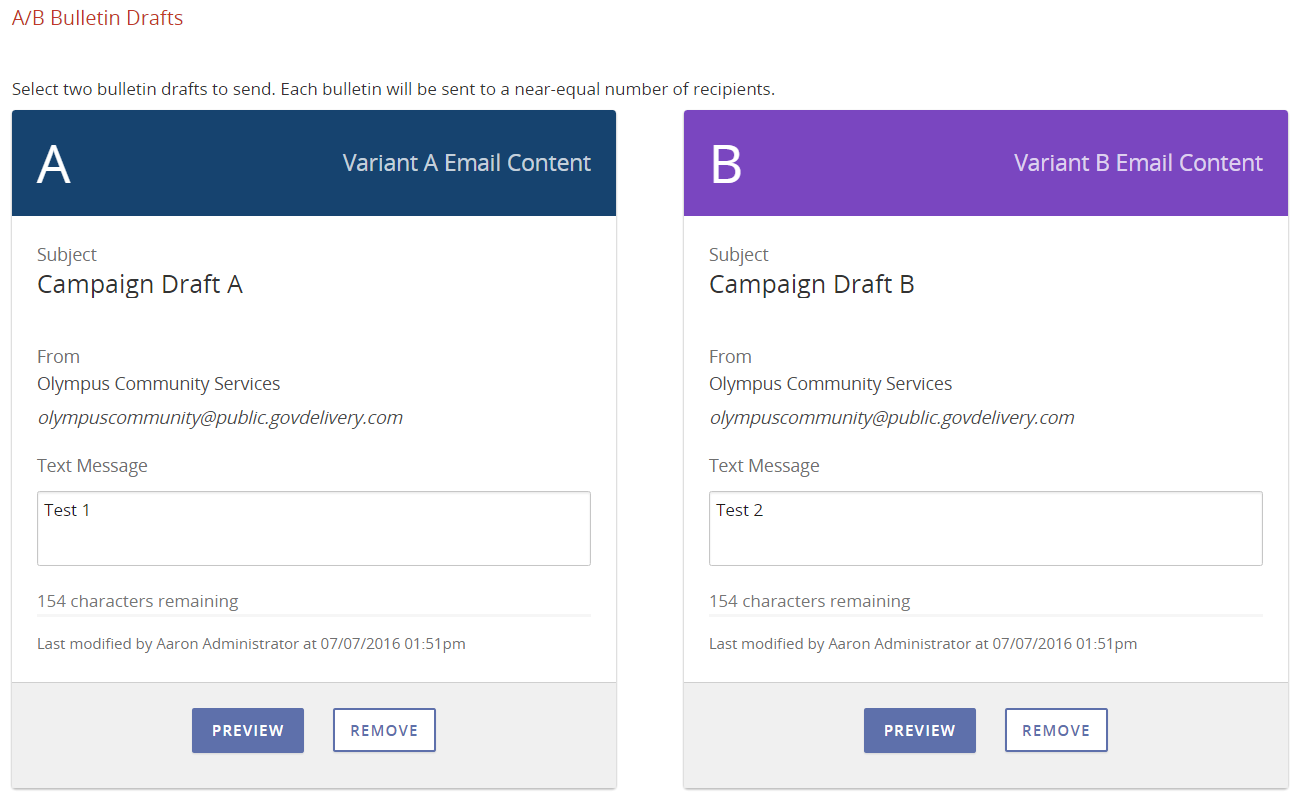
Tip: Use the SUBJECT and SHORT_URL
macros to pull the bulletin's subject into the message, accompanied by a shortened URL link to the shared bulletin page (the webpage version of your bulletin).
-
Decide whether you want to start the campaign now or schedule it for a particular date and time. To schedule your bulletin, enter the date and time under Schedule Automatic Send.
-
Under Send Report, indicate whether you want your A/B test report emailed to you after the test is completed. The report will be available from the Campaigns list, regardless of what you select here.
- After you've reviewed your bulletins, finish by either:
- Click Send Now or Schedule to kick off the A/B test campaign.
- Clicking Save Draft to save your progress. You can edit the campaign to send or schedule it later.



