Setting the Minutes Status to Final
When the minutes document is generated, the status of the document is set to Draft to prevent other users from viewing the minutes until the status is manually changed to Final.
Setting up Minutes for InSite
After the minutes are finalized, several processes occur automatically:
- When you create the minutes document without adding items, a notice of the upcoming meeting is put on the InSite page. If you are editing the minutes for a past meeting, this will not display as an upcoming meeting on InSite.
- The Meeting Details link within the Calendar tab on InSite becomes a hyperlink as soon as the minutes’ status is set to Final. If you do not want the meeting details to be available, keep the status if the minutes in Draft.
- The Meeting Details hyperlink lists all of the minutes’ legislative files without the headers of the Minutes document.
- Minutes reports are not available until they are posted to the InSite page using the Publish to Calendar option in Reports.
Publishing the Minutes to InSite
In order to make the agenda or minutes report available to the public through InSite, the report must be published.
- Select the minutes document you wish to publish.
- Select the Calendar tab.
- Set the meeting Status to Final.
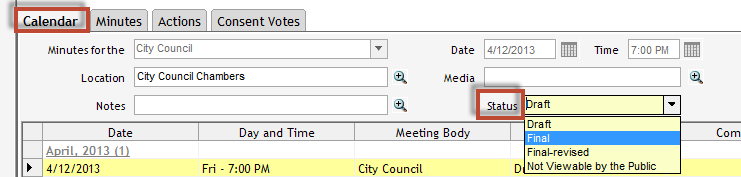
- Click the Reports button to choose the report you want to run.
- Set the Destination to Publish to InSite Calendar(PDF).
- Click Run to run the report. Legistar runs the report and makes a copy available to the public on InSite.



