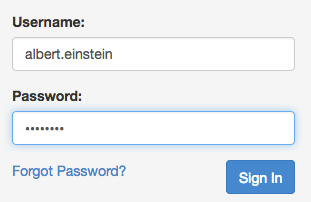When your administrator gives you a username, the Peak system sends out an email with your username and a link to create your password. We recommend you check your junk or spam folder to make sure the email didn't end up there. If you can't find it, you can log in to Peak using the following workaround:
- Navigate to [yourjurisdiction].granicus.com. For example, the city of Santa Barbara's URL would be santabarbara.granicus.com.
- On the login page, there will be fields to enter your username and password. Below the Password field is a Forgot Password link. Click it.
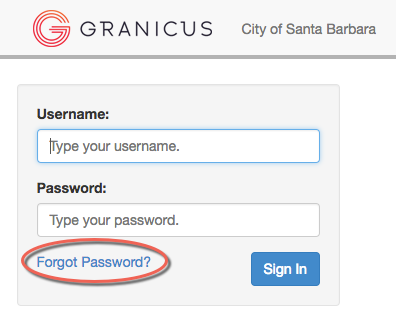
- You'll land on a page with a field to enter your username. You username is firstname.lastname. For example, Albert Einstein's username would be albert.einstein. Enter your username in the field and click Submit.
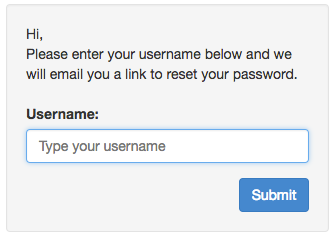
- If you successfully submitted your username, you'll get the below message. Check your email inbox for an email from noreply at granicus dot com. The email will be titled "Granicus - MediaManager Password Recovery." Keep in mind that this message will go to the email address entered in the system, so if you don't get one, check with your Peak administrator to make sure the correct email address is on file.
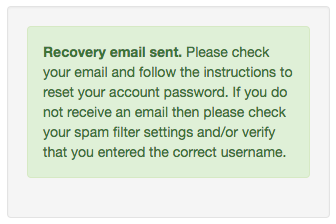
- Click the link in the body of the email.
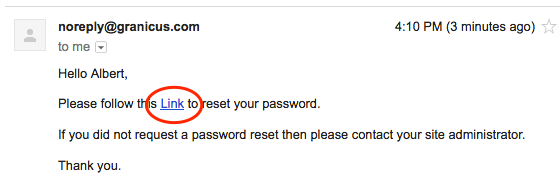
- You'll be taken to a page with fields to type in a password. Even if you did not have a password before, you can set on here. Remember that passwords are case-sensitive. Type the password in the New Password and Confirm Password fields and click Submit.
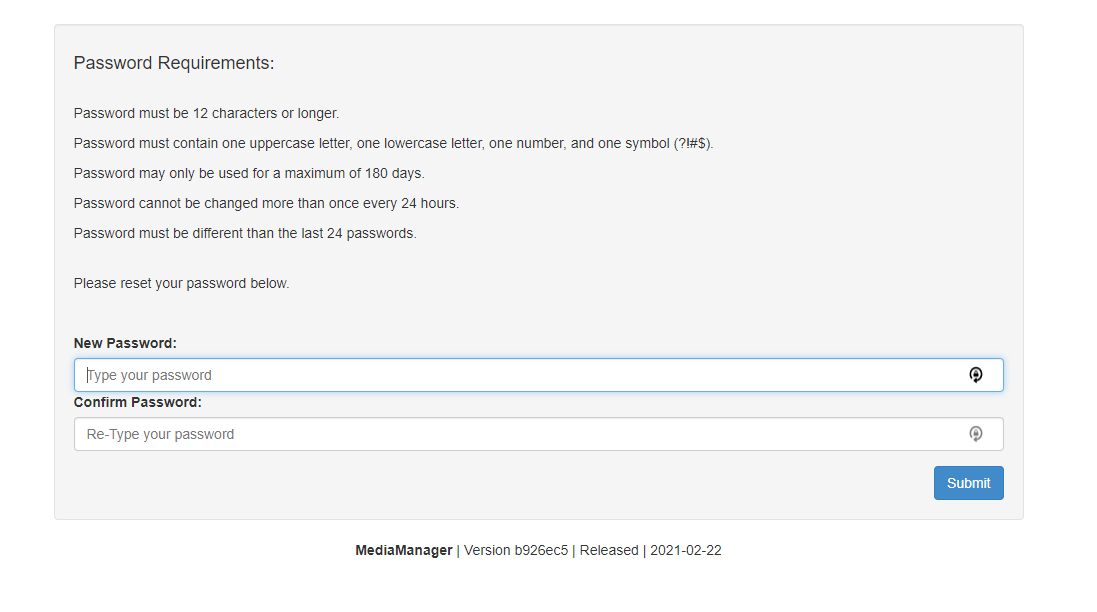
- In the success message, click the Login link to return to the login page.
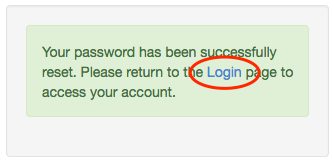
- You'll land back on the original login page. Enter your username and the password you just set in the fields, and click Sign In. You'll be taken to your Peak Dashboard.