Pausing an Approval
When you pause the Approval Sequence, emails are sent to each assigned approver to inform them of the pause.
Use pause in the instance you do not want the request to escalate.
- From the Approval Tracking tab for the file, click Pause in the bottom toolbar.
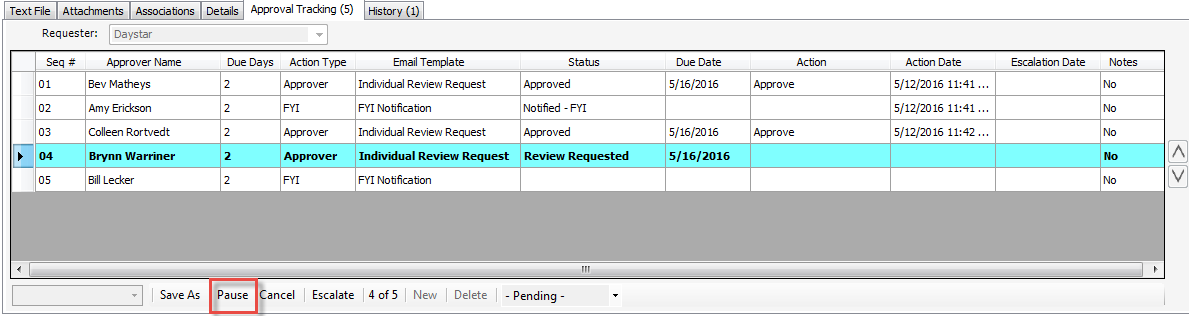
- Click Yes at the confirmation prompt.
- Confirm that the status of the file changes. Emails are now sent to each assigned approval individual to inform them of the pause. The option on the bottom toolbar becomes Start so that you can restart the sequence when you're ready.
Canceling an Approval (Clerks)
- From the Approval Tracking tab for the file, click Cancel in the bottom toolbar.
- Click Yes on the confirmation prompt.
- Confirm that the legislative file status changes to Review Cancelled. At this point, the approvers will receive Approval Tracking cancelation confirmation emails.
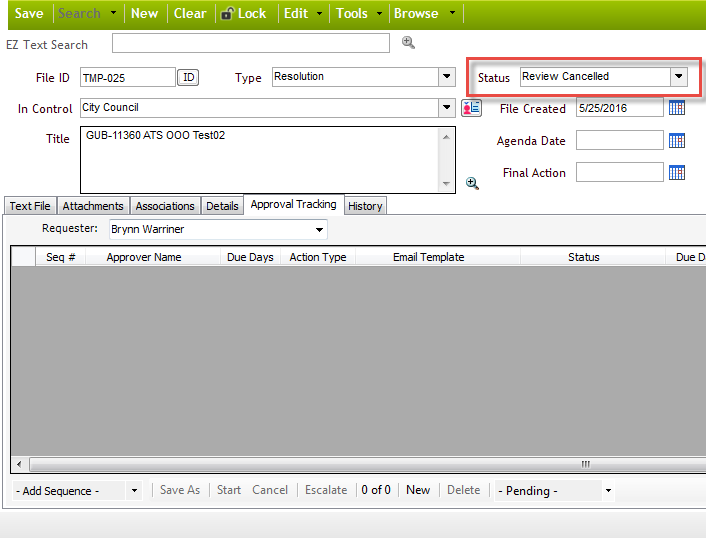
Note: After canceling, you can add a new sequence if you wish using the Add Sequence menu at the bottom left.



