Using the toolbar at the top of the LiveManager window you can start, pause, extend, and stop a meeting (Figure 1).
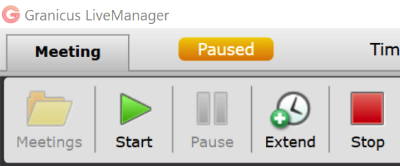
Figure 1
Pausing the recording
Click
Pause 
to pause the recording (e.g., if the meeting goes into recess).
- Warning: Livestream cannot be paused, only the recording can be paused. You will still be broadcasting audio and video, unless you turn off your camera and microphones. This is not applicable if your admin disabled broadcasting when setting up the event.
When you hover over and then click
Pause, you will receive a message warning that only the recording will be paused, not the livestream (Figures 2 and 3). Because the livestream cannot be paused, you will need to ensure all microphones and cameras are turned off while the recording is paused. The paused portion of the recording will not be included in the archive video.
Figure 2

Figure 3
Note: This message will not be applicable if your admin selected to disable broadcasting when setting up the event.
To resume the recording after pausing, click Start  .
.
Extending the meeting



