| Solution |
Bulletins are the communications you send using govDelivery. They allow you to connect with your subscribers, sending out relevant and engaging content that drives your audience to action. Bulletins are generally sent in email form, but, depending on your account settings and permissions, you might also post content to your social media sites and send out text message alerts when sending a bulletin.
govDelivery uses a few different classifications to logically categorize bulletins:
- Topic Bulletins – Topic Bulletins are sent from a topic-specific Bulletins page, and contain content specific to that topic. For example, you would send a topic bulletin to notify all subscribers of your sports and recreation topic that the spring schedule for intramural activities was now available online. Topic bulletins are created using the standard bulletin editor. See Creating a General or Topic Bulletin for more information.
- General Bulletins – General Bulletins are sent from the Bulletins page for your Account. General Bulletins are best used when sending an email to multiple groups of subscribers. These bulletins might be sent to multiple topics and are created using the standard bulletin editor. See Creating a General or Topic Bulletin for more information.
- Advanced Bulletins—Advanced Bulletins might be sent to one or more topics and are created using the Advanced Bulletin Editor. See Advanced Bulletins for more information.
- Page Watch Bulletins – Page Watch bulletins are created automatically through govDelivery’s Page Watch tool. See Page Watch for more information.
Account- and Topic-Level Bulletins Areas
There are two Bulletin Areas in govDelivery.
Account-Level Bulletins
The Bulletins area for your account lets you see bulletins that have been drafted, scheduled, and sent for your account. The bulletins you can see here depend on the permissions set up for you. If you are a Topic Administrator or Group Administrator, you will see all scheduled and sent bulletins to the topics for which you have access, but only the bulletin drafts you have created. You may also see Page Watch drafts created for topics to which you have access, if Page Watch has been set up. If you are an Account Administrator, you will see all bulletins drafted, scheduled, and sent for your account.
To access the general Bulletins area for your account:
- In the left navigation menu, click Bulletins.
Topic-Level Bulletins
Each topic in your account also has a topic-specific Bulletins area where you can see all drafted, scheduled, and sent bulletins for that topic.
To access a topic-specific Bulletins area:
- In the left navigation menu, click Topics.
- In the Topics list, click a topic.
- In the Topics navigation menu on the right, click Bulletins.
Navigating the Bulletins Area
On any tab in a Bulletins area, you can filter the bulletins to quickly find what you need. Enter text in any of the text boxes at the top of the page to filter the column below it. You can also look for bulletins within a given time frame (e.g., the last week or month) by changing the selection in the drop-down menu above the Modified column. When you make a filtering change, click Search to refresh the bulletins list.
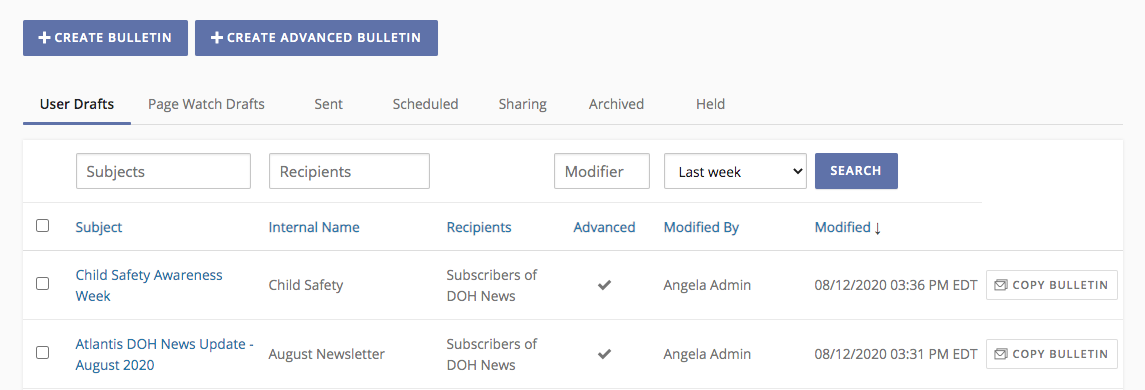
Both the Account-Level and Topic-Level Bulletins areas are separated into the following tabs that organize bulletins by their state:
User Drafts
This tab contains bulletins that have been created manually by an administrator, but not scheduled or sent. Your user permissions determine which bulletins appear on your tab. Topic and Group Administrators will see only bulletins they have created. Once a bulletin is assigned to a topic audience, other Topic and Group Administrators that have permissions for the topic will be able to view the user draft. Account Administrators will see all draft bulletins for the account. On this tab, you can take the following actions:
- Click a bulletin in this list to continue editing it and send it.
- To delete a bulletin draft, select the check box next to the bulletin in the list and click Delete Bulletin(s).
Page Watch Drafts
This tab appears only if Page Watch has been enabled for your account. When Page Watch is enabled but Auto Send is disabled, govDelivery automatically creates a draft bulletin with Page Watch results and stores that bulletin as a draft. The administrator(s) for the topic are notified when a draft bulletin is created and are prompted to send the bulletin to subscribers. On this tab, you can take the following actions:
- Click a bulletin in this list to edit and/or send it.
- To delete a bulletin draft, select the check box next to the bulletin in the list and click Delete Bulletin(s).
Sent
This tab contains bulletins that have been sent from your account. Your user permissions determine which bulletins appear on your tab. Topic and Group Administrators will see only bulletins they have created; Account Administrators will see all draft bulletins for the account. On this tab, you can take the following actions:
- To see a preview of a bulletin, click the bulletin in the list.
- If you need to send multiple bulletins with a similar content or layout, you can copy a sent bulletin. Click Open a Copy, edit the content, and send the bulletin.
- To access the Bulletin Detail Report for a bulletin, click View Report.
Scheduled
When you schedule a bulletin to be sent in the future, govDelivery stores your bulletin on the Scheduled tab. On this tab, you can take the following actions:
- Click a bulletin in this list to edit and/or send it. If you edit a scheduled bulletin, you will need to reschedule the bulletin or it will not be sent.
- To delete a scheduled bulletin, select the check box next to the bulletin in the list and click Delete Bulletin(s).
Sharing
When you choose to share a bulletin, govDelivery creates a static shared bulletin page on the web, which hosts a bulletin's content. On this tab, you can take the following actions:
- To view the shared bulletin page for a bulletin, click the View link.
- To unpublish a shared bulletin page, click Unpublish. Visitors trying to access the page will receive a 404 error page.
- To edit a shared bulletin page, click the bulletin in the link. Make changes to the content and click Save (Note: It may take up to an hour for changes to appear). Editing the shared bulletin page will not edit the content of the original bulletin or send updates to subscribers.
Archived
Bulletins that were sent through a legacy version of the govDelivery system have been archived and are available on the Archived tab. If your account did not go through a migration to the current system, you will most likely not see any bulletins on this tab. On this tab, you can take the following action:
- To see a preview of a bulletin, click the bulletin in the list.
Held
The Bulletin governor is a feature that is used if you are leveraging RSS feeds and automation (such as Page Watch) to send bulletins. It watches your account to ensure that an excessive amount of bulletins isn't sent within a short time span. Typically your Implementation or Customer Success Consultant works with your Account Administrator when setting up your account to set the threshold limits of how many bulletins can be sent within a certain time frame. When the limits are met, govDelivery will stop automatically sending bulletins, and new automated bulletins will be available on the Held tab. A message is automatically sent to your Account Administrator, notifying that this has occurred.
On the Held tab, you can take the following actions:
- Click a bulletin in this list to continue editing it and send it.
- To manually send a Held bulletin, select the check box next to it and click Send Bulletin(s).
|
|
|---|



