To open the Agendas module, click the Agendas button on the left side of the Legistar interface.
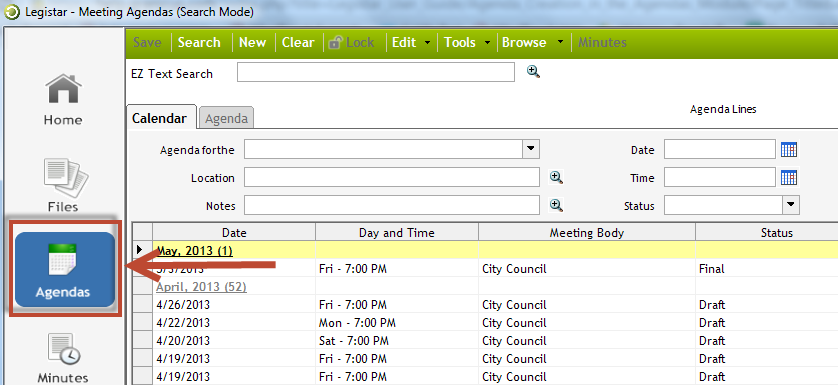
Calendar Tab in the Agendas Module
Use the Calendar tab to view agendas based on user-defined search criteria. The Calendar displays all meetings that occur within the last ninety days. In this tab you can clear the listed meetings and search for meetings outside of the default date range. The 90 day range can be changed by your System Administrator.
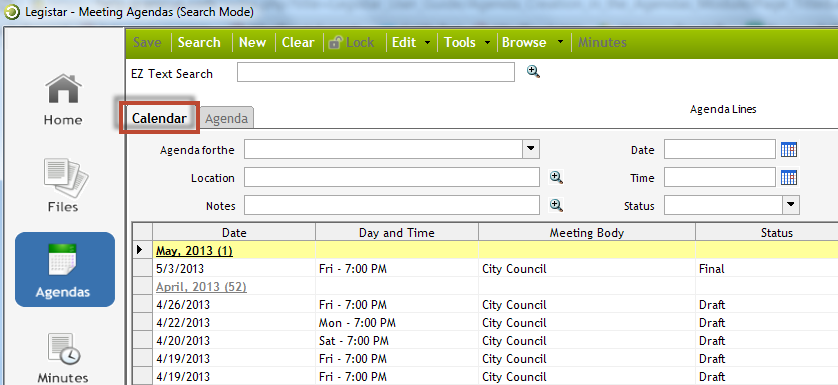
Fields on the Calendar tab
The fields within the Calendar tab allow you to narrow your search for a particular agenda. These fields are described below:
|
Item
|
Description
|
|
Agenda for the
|
Allows you to search for the agenda by meeting body
|
|
Location
|
Allows you to search for the agenda by the location of where the meeting occurred
|
|
Notes
|
Allows you to search for the agenda by any notes entered in the field
|
|
Date
|
Allows you to search for the agenda based on the previously set agenda date
|
|
Time
|
Displays when the meeting is scheduled to begin. Every meeting body should have a default time entered by the System Administrator.
|
|
Status
|
Sets the status of the agenda and allows you to publish agendas to InSite. All agendas start in Draft and must be changed to Final when they are complete
|
Calendar List
The Calendar List displays the results of your agenda search query, in addition to a list of all available agendas.
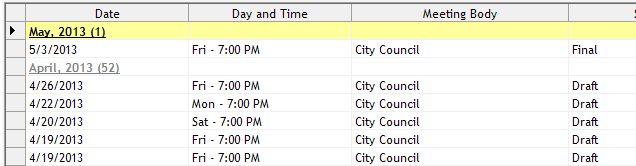
Agenda Tab in the Agendas Module
The Agenda tab displays the headers and items contained within the agenda. Within this tab you can generate the agenda and edit the lines and the number of items.
- Select an agenda from the Calendar List.
- Click the Agenda tab from the Agendas module.
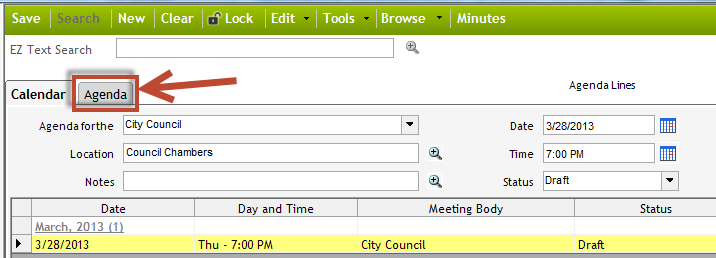
Tip for Success! You can select a line on the agenda form by clicking the line, or you can select multiple lines by holding down the Ctrl key and clicking individual lines.
Agendas Tab Buttons
The buttons at the bottom of the Agenda tab interface are exclusive to the tab; they allow you to create a new agenda, auto number agenda items, add new lines, and perform other actions.

|
Item
|
Description
|
|
Generate
|
Allows you to create a new agenda based on the associated template in Administration
|
|
Auto #
|
Allows you to number the agenda items
|
|
Add
|
Allows you to add a blank line above or below a selected line for on-the-fly new agenda item additions. Additionally, you can add an existing file or many files already in the system to an agenda, or make a copy of a selected line
|
|
Delete
|
Allows you to remove any selected line(s) from the agenda
|
|
Go to File
|
If an agenda item is selected, this button will open the legislative file’s original text
|
Agenda Item Fields
The Agenda item radio button, when selected, allows you to create a new agenda item or add an agenda item from a list. You can also select the settings for an agenda item.
- Select the Agenda Item radio button to enable the agenda item fields.
- Complete the agenda Item fields. These fields are described below:
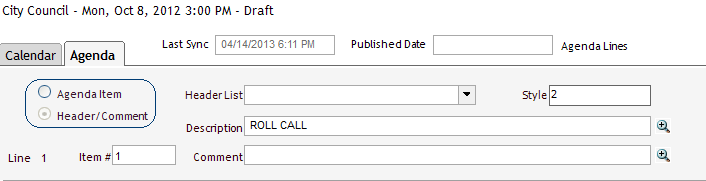
|
Item
|
Description
|
|
File ID
|
ID of the Legislative File associated with the Agenda item; click within the field to enter the ID or click the dropdown button to select a legislative file
|
|
File Type
|
The file type of the selected legislative file displays any file the meeting body can act on without a final action date; however, if entering a new file, select a File Type from the dropdown menu
|
|
Description
|
The file’s name; does not print on the report. If entering a new file, this displays the File Title.
|
|
Comment
|
Click within this optional field to record notes or instructions regarding the agenda item
|
|
Item #
|
The number for each agenda item within the agenda form, click the Auto # button to generate
|
Header / Comment Fields
The Header / Comment button, when selected, allows you to create new headers or edit existing headers.
- Select the Header / Comment radio icon to enable those fields.
- Complete the Header / Comment fields. These fields are described below:
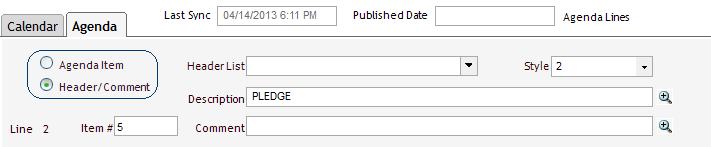
|
Item
|
Description
|
|
Header List
|
Allows you to select a header from a list of headers used in the agenda template
|
|
Style
|
Controls the font size and formatting the header uses when it appears on the agenda report
|
| Description | Contains the text of the header or the title\name of the legislative file |
| Item # | Assigned numbers for headers on the agenda form. They do not print on the agenda and minutes and should not be changed |
| Comment | Displays any notes or instructions for the associated header |
Agenda Tools Menu
The Tools dropdown menu is unique to each module. The following features can be found in the Agendas module’s Tools menu.
|
Item
|
Description
|
|
Security Log
|
Allows you to view a list of all changes, the date, and time for the legislative file
|
|
Spell
|
Allows you to spell check all text fields for the legislative file
|
|
Change Meeting Date
|
Only available in the Calendar tab; allows you to change a meeting date after the agenda is generated
|
|
Fix Line Numbers
|
Allows you to fix line numbers if they are ever out of order and contain duplicates
|
|
Delete Multiple Lines
|
Allows you to delete all selected lines
|
|
Error Log
|
For support purposes only; to be used only with the guidance of the Granicus staff
|
|
Work Style
|
Displays header lines in a text style similar to the header text for each line
|
|
Lock
|
Allows you to lock a file and prevent any changes until it is unlocked. If the file is already locked, this option will display as “Unlock”
|
|
Lock All Legislative Files
|
Allows you to lock all items listed on the agenda
|
|
Unlock All Legislative Files
|
Allows you to unlock all items listed on the agenda
|
| Create Resolution From | Create a legislative file from an added agenda item |
| Copy File | Allows you to duplicate a selected legislative file |
| Refresh | Updates the screen with any changes you or another user may have recently made |
| Standard Paragraph | Allows you to store commonly used sentences and paragraphs in one location. You can copy this stored copy into any text field in Legistar |
| Assign File Id's | Allows you to automatically assign File ID’s to agenda items |
| Undo File Id Assignment | Allows you to undo the assignment of File ID’s to agenda items |
| Export Data | This will open the export data form for setting the values when exporting to MediaManager. This is only enabled if manual export is being used |
| Edit Export Options | Allows you to edit the export settings |
| LiveManager | Launches the Live Manager application for recording your meeting minutes and actions |
| Approval Web Link | Used in conjunction with the Approval Tracking module |
| Delete Published Agendas from Calendar | Allows you to remove the report if an agenda has been published to InSite |
| Attach File to Selected Records | This will add an attachment to all files on the agenda in one step |



