We are implementing a stronger password policy that will improve account security by mandating 5 different variables per password— making your password more difficult to guess, and ensuring your password conforms to industry best practices. With this new policy, we can help you take proactive steps towards protecting your account and constituents' data. We want you to feel confident in Granicus' commitment to account privacy and security.
If you have questions or concerns about this policy and how it will affect your organization, please reach out to Support at Support@granicus.com or create a ticket.
Who will the new policy affect?
Users affected by new password policy:
- MediaManager users
- iLegislate users (including Council/Board members)
- Peak Agenda users
- Boards & Commissions users
- SpeakUp administrators
- Accounts that authenticate with MediaManager through an SDK with a username and password (accounts using ServerConnect are unaffected)*
*Accounts that authenticate with MediaManager through an SDK with a username and password will need to reset their password to comply with the new password policy.
Users who will not be affected by new password policy:
- Legistar users
- Single sign-on users (Exception: iLegislate users. If you use single sign-on and iLegislate, you will need to update your password)
Password Policy Requirements
When you log in to your MediaManager account, you will be prompted to change your password to meet the following requirements:
- Minimum of 12 characters, with at least:
- One upper case letter
- One lower case letter
- One number
- One of the following symbols: ? ! # or $
- Password must be changed every 180 days
- Can only change your password once every 24 hours
- New password must be different from your last 24 passwords
Note: Even if your current password meets the new requirements you will still need to reset your password after April 9th, 2019.
If you would like PDF handouts for this policy, you can download them at the bottom of this page.
Resetting your password after your first reset
After you reset your password you will have 180 days until that password expires. 7 days before your password expires you will receive a reminder on the login page with the option to update your password (Figure 1). You do not have to update your password at this time, but it is recommended.
Note: iLegislate clients will receive a link that will direct you to MediaManager to reset your password.
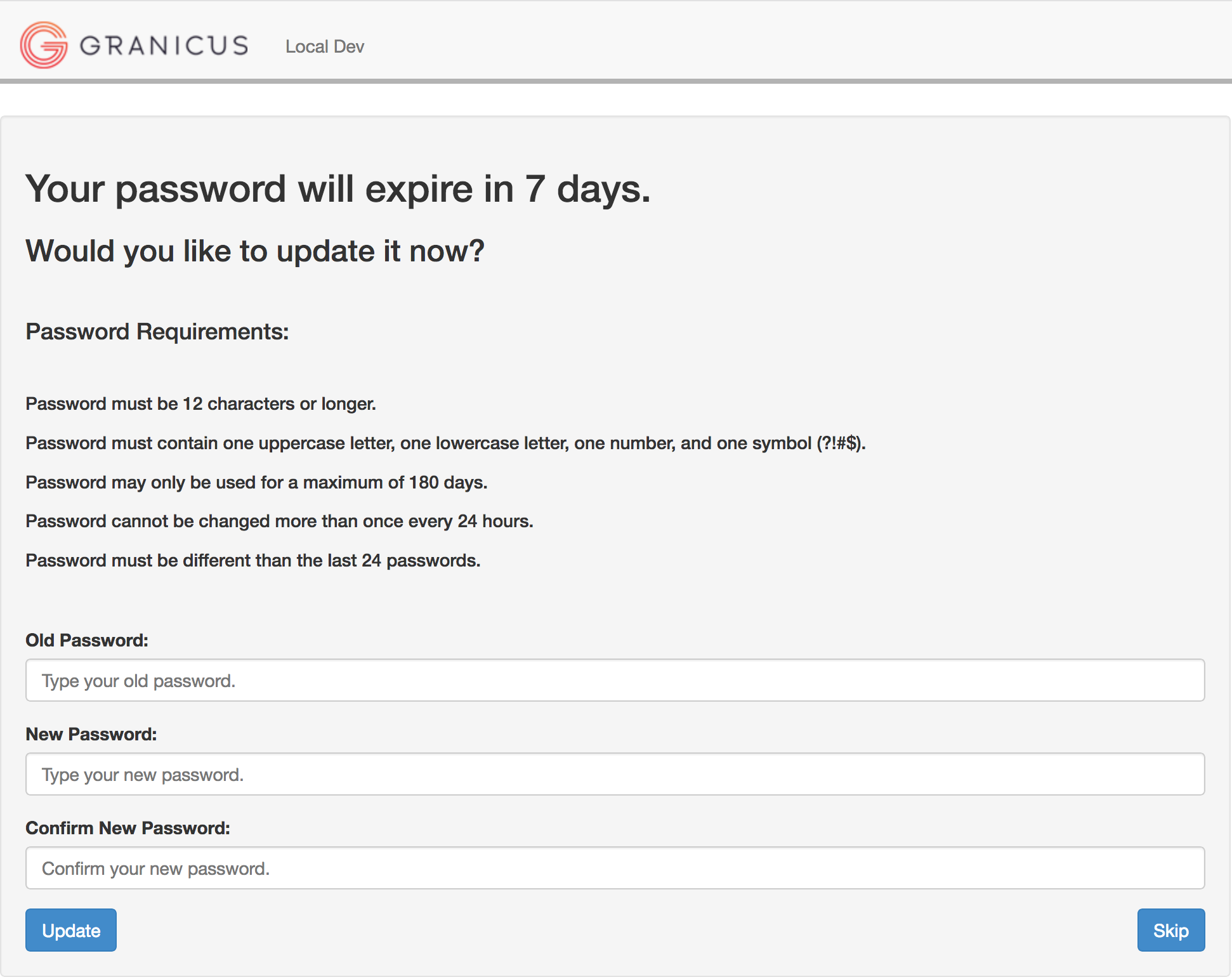
Figure 1
If you do not change your password before 180 days have elapsed, you will be required to update your password before you can log into MediaManager (Figure 2).
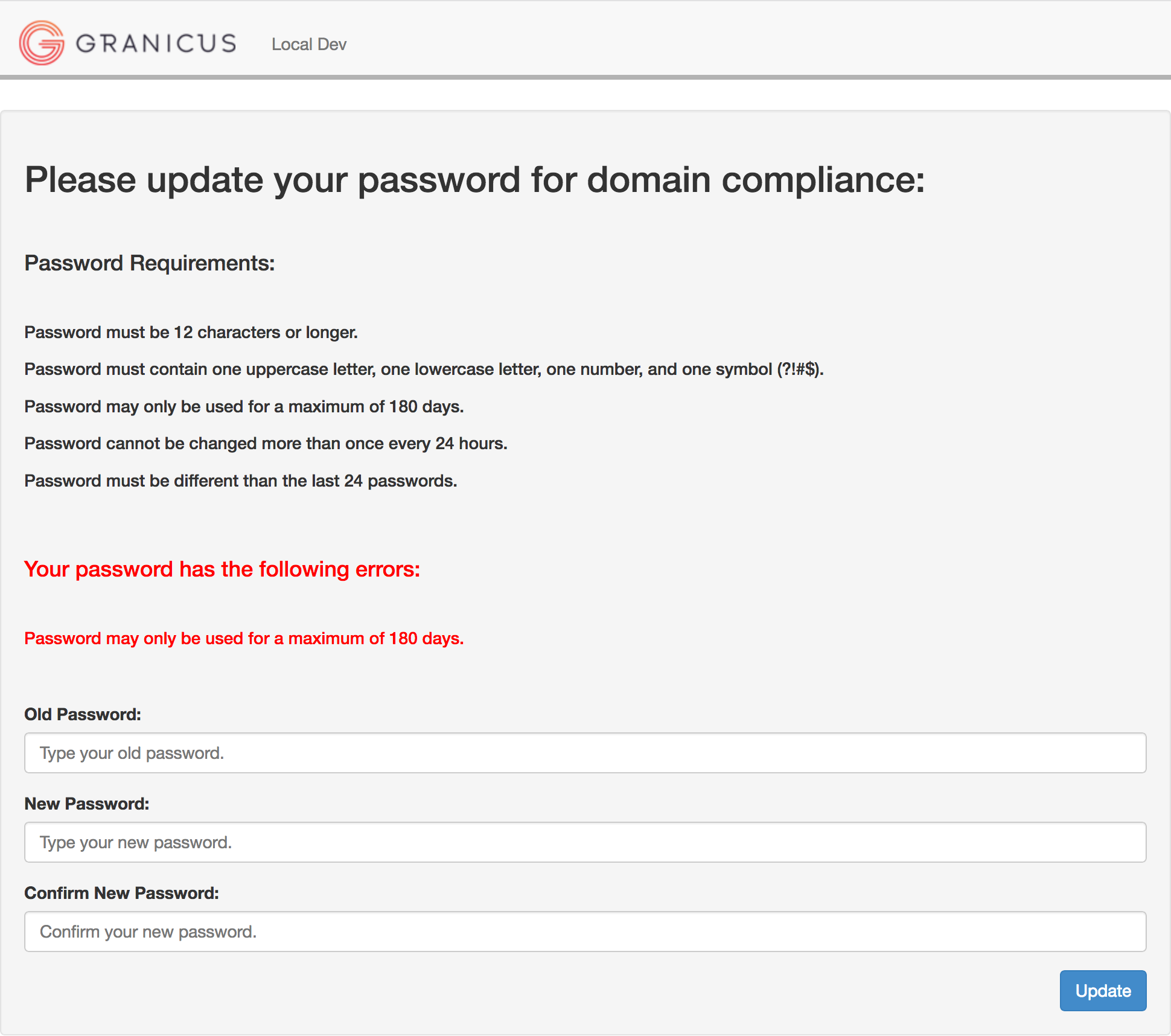 Figure 2
Figure 2
After you update your password you will receive a confirmation message and will be prompted to log in with your new password (Figure 3).
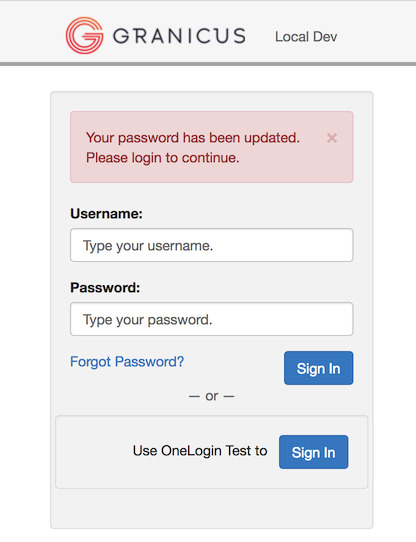 Figure 3
Figure 3
Will my other accounts be affected?
No, only your MediaManager login will be affected. Once you reset your password for MediaManager, you will still have access to all applications associated with your MediaManager account.
If you have any questions or concerns about the new password requirements, please email support@granicus.com



