The Group Access page enables Admins to control which meeting type and bodies are available to Agenda Coordinators as they create meetings. It is also used to control which meeting bodies are available to Drafters as they create legislation and schedule items for meetings. You can use it to limit access to agendas and items for non-admin users.
To work with user group access, click Admin in the upper right-hand corner. Choose People & Groups from the menu on the left, then select Group Access. Note: Only users with the Peak Admin role (or a platform administrator) will have access to the Admin portion of the application.
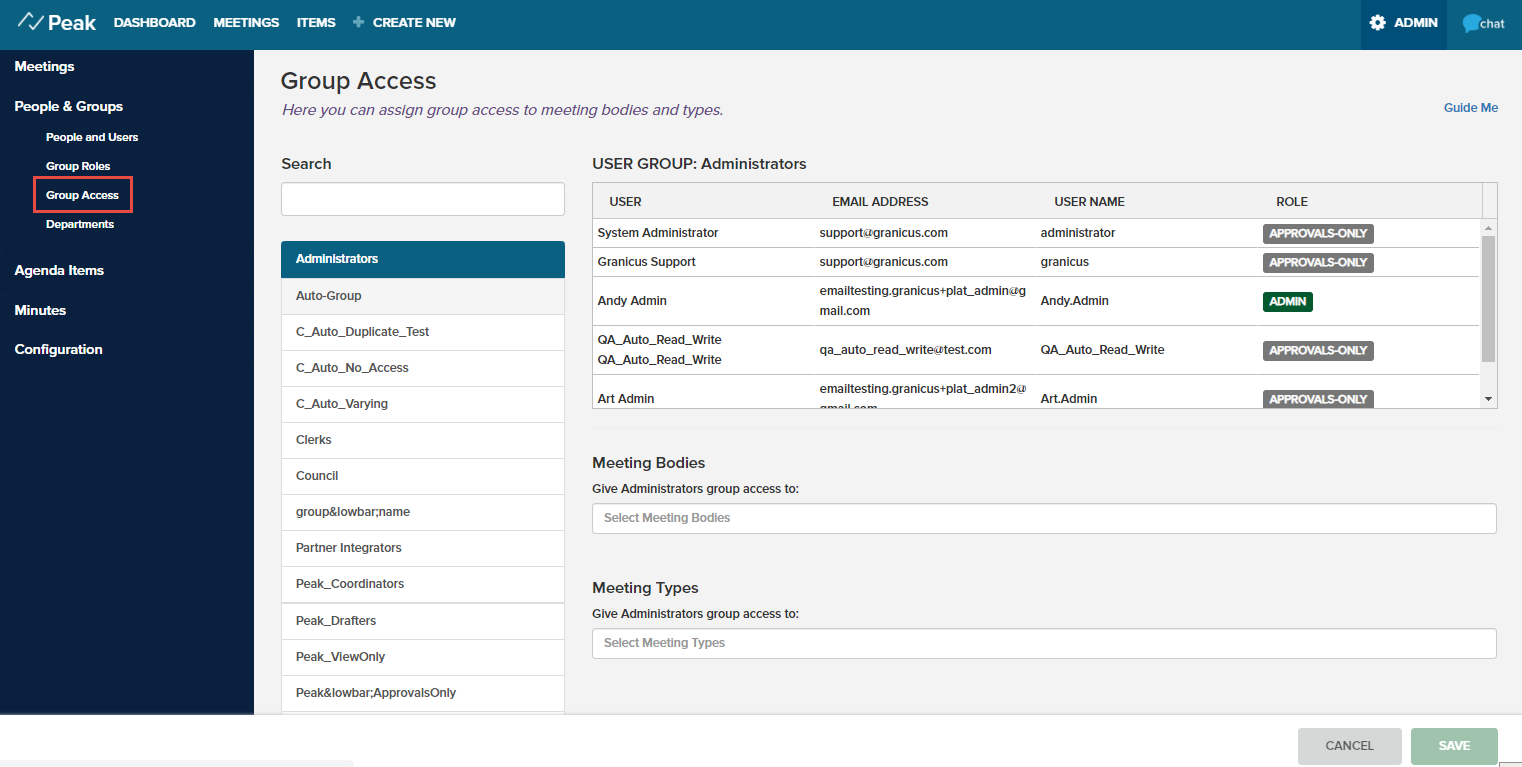
Once a user group is assigned to a meeting body or type, Agenda Coordinators belonging to the user group will have the usual permissions when creating meetings. Agenda Coordinators who are outside this user group will have limited read-only access to final agendas of that meeting body and/or meeting type and approved agenda items of that meeting body. Any meeting body or type that does not have a user group assigned to it will be available to all Agenda Coordinators. Similar restrictions apply to Drafters whether they can draft legislation for particular meeting bodies (public meeting body or owned meeting body) or have limited read-only access for approved agenda items of that meeting body (outside of a user group that owns a particular meeting body).
From the list on the left of the form, select a user group. You can use the Search field at the upper left to quickly find a group. Once you click the group name, the group's members show up in a list on the right side of the page.
Click within the Meeting Bodies field to reveal a drop-down list of the meeting bodies set up in your Peak system. Choose one or more meeting bodies for this user group. As meeting bodies are selected, they'll display in the field. Click the x to remove any from selection.
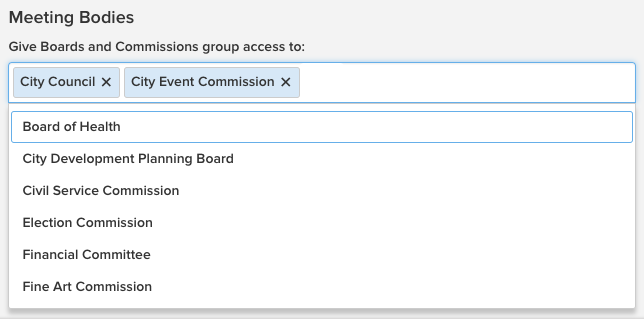
Repeat this process for Meeting Types.
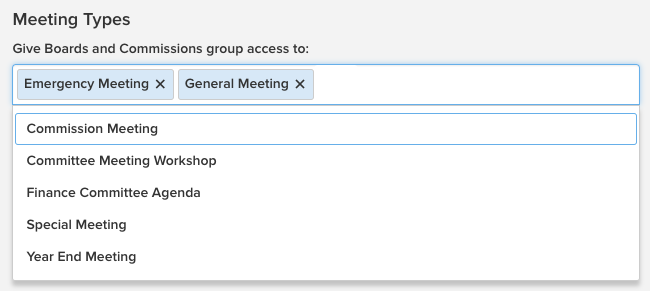
Click Save to apply these permissions.
Enhanced Security
You can further tighten permissions using the Enhanced user group security toggle on the Site Settings page. If this setting is enabled, agendas and their agenda items of meeting bodies and types will be hidden from users who are not part of a group assigned to them. Meetings are still visible on the dashboard and calendar for these users, but if they attempt to access the agenda (or meeting details, in case of an Agenda Coordinator), they will be denied. For agenda items, these users will not see those items on the Items page or (in the case of an Agenda Coordinator) the list of unscheduled items of that meeting body when building an agenda using the Add Item button.
Effects on Other Users
The following applies to all users other than Admins (View Only, Drafter, Agenda Coordinator) for meeting bodies and types that they are not assigned to via a user group:
Agendas: Final agendas are available as read-only. If the user can view an agenda, all the items of the agenda can also be viewed in read-only mode, regardless of whether they are approved. However, if the Enhanced user group security toggle is set to On, the user cannot view these final agendas or items.
Meetings are still visible on the dashboard and calendar for these users, but if they try to access the agenda (or meeting details, in case of an Agenda Coordinator or in the case of a Drafter where the site setting Drafters can view draft agendas is enabled), they will be denied.
Items: Approved items will be available from the Items page in read-only mode (denoted by the eye icon). Non-approved items will not be visible from the Items page but can be viewed if part of an agenda that the user can view.
Note: Users involved in an approval workflow as approvers or FYI-only are unaffected by this feature.



