This article details how to work with subscriber answers by creating or modifying them, or by uploading a list of answers. Before creating or uploading answers, we strongly recommend reviewing the
Best Practices for using Questions section in the
Questions Overview.
Modifying a Subscriber Answer
Account Administrators can create or modify subscriber answers to questions from within the govDelivery administrator interface. To modify a subscriber's answers to question(s):
- On the menu to the left of your screen, click Subscribers.
- Search for the subscriber email address or wireless number in the box at the top of your screen, or simply click the Search button with a blank box to display all subscribers. Then click the destination address of the desired subscriber.
- On the menu to the right, click Questions.
- Answer the question(s) or modify the subscriber's responses as appropriate.
- Click Save changes.
Uploading Subscriber Answers to Questions
Group and Topic Administrators have the option of creating or modifying a subscriber's questions responses by uploading a .CSV file. To upload a .CSV file with question responses, do the following:
- Create a new spreadsheet in a program such as Microsoft Excel.
- In the A1 box write the word destination. This column will be used for your destination email addresses and/or wireless numbers.
- In the B1 box, copy and paste the exact title of your first question (e.g. First Name). Continue this process by pasting each question title in box C1, D1, etc. Your spreadsheet should look something like this:
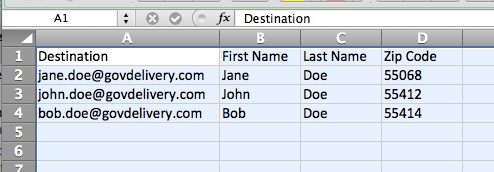
- In columns you designated with question titles, paste your subscribers' answers to each question.
Tip: If a question has the "Select One or More" question type, a subscriber might have more than one response.
- You can enter multiple responses in the same cell by separating the answers with a comma:
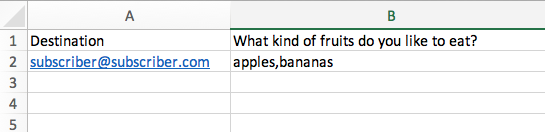
- You can enter each response in a new row; just repeat the subscriber's email address in the Destination column:
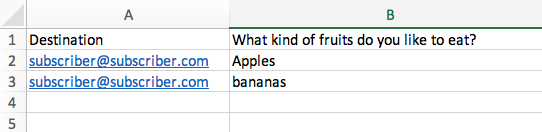
- Once this is complete, you will need to save your spreadsheet for uploading. Your spreadsheet must be saved as a CSV MS-DOS for proper uploading (e.g., subscribers.csv).
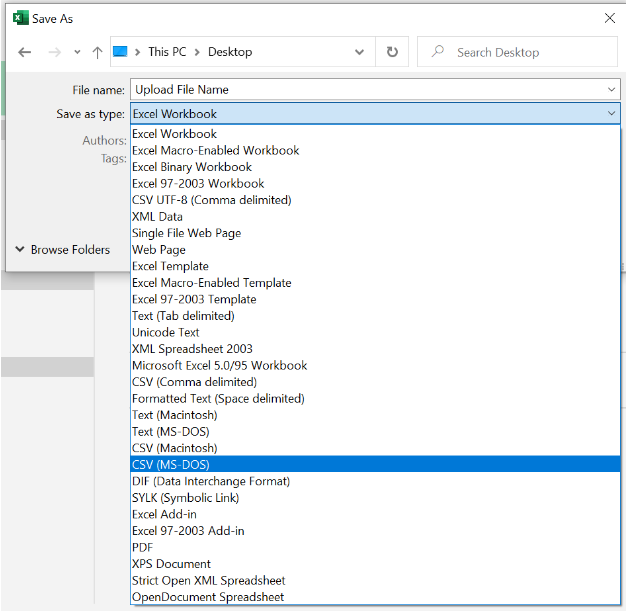
- When you have saved your subscriber list in the proper format, log in to govDelivery and select Topics on the left side of the screen.
- Click on the appropriate topic name you would like to upload your subscribers to.
- On the right side of the screen, select Subscribers.
- From here, scroll to the bottom to find the Upload subscriber list field. Browse for your file and select it from your computer.
- Click Save, and the system will begin importing your subscriber list.
What's Next:



