Interests are tags that you can associate with a topic. The same interest tag can be shared by multiple topics and can help you understand what topics are similar to each other when creating a signup using the Signup Builder. When an interest is selected from the list of available interests, all topics that share that same interest tag will be displayed so you can decide whether you want to include those topics as designated topics for your signup.
In the example below, the designated topic selected is "Jobs" and interests "State Parks", "Hunting", "Fishing", "Conservation", and "Trails" are selected to describe that topic. Two other topics, "Outdoor Recreation" and "Parks & Wildlife", share the same set of interests and are displayed below to help you decide whether you want to add those topics as designated topics to your signup. Note: In order for additional topics to appear here, their associated interests must match all of the interests entered above.
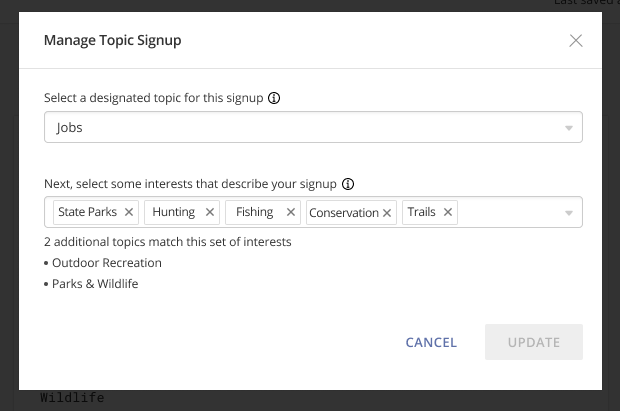
There are two ways you can add interest tags to your topics:
1. Adding interests to your topic directly
2. Adding interests to your topic via the Signup Builder
Adding interests to your topic directly
- Click the Topics menu and select your topic from the list.
- Under Interests, select from the drop-down menu the desired interest(s) you would like associated with this topic.
- To delete an interest, click the 'x' next to the name of the interest.
- If you already have a signup for this topic, there may already be interests assigned via that signup, which cannot be changed or removed directly from the topic. If you want to change these interests, go to the Signup Builder to do so.
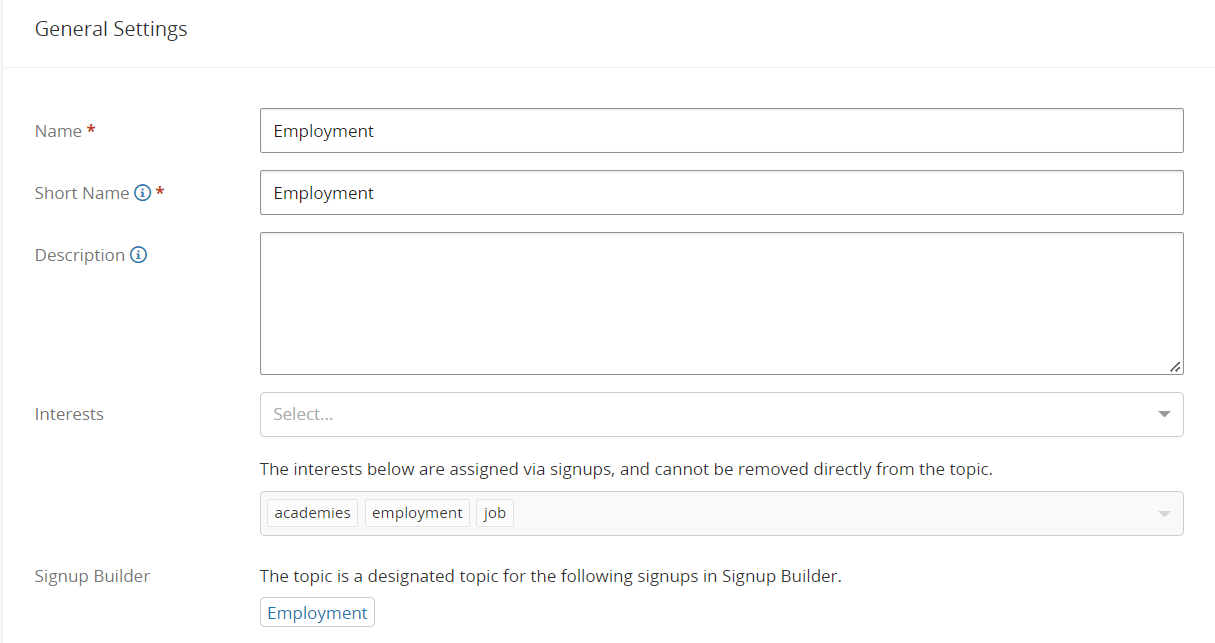
Adding interests to your topic via the Signup Builder
- Click Subscriber Capture from the left-hand side.
- Click Signup Builder and select Create Signup or select your signup from the list and follow the steps below.
To add interests to your topic in a new signup:
- After you select Create Signup, name your signup.
- Click Create.
- Create your signup and when finished, click Publish.
- A pop-up will appear asking you to add one or more designated topics. You will also add interests that describe and will be assigned to the designated topics.
To add interests to your topic in an already published signup:
- Select the signup from the list.
- Click Edit to the right of Manage Signup Topics.

- A pop-up will appear allowing you to edit designated topics and interests.
- To delete an interest that is already there, click the 'x' next to the name of the interest.
- When complete, click Save.



