When a Granicus Platform Administrator creates a user account for you, Peak will send you a welcome email containing the following:
- Your jurisdiction's URL
- Your username
- A link to set your initial password
- Instructions on how to log in to Peak once you've set a password
- The user role you've been assigned in Peak and an explanation of what that role can do
- Links to the Granicus Help Center and online trainings
To create your password, click the Set My Password link in the body of the email:
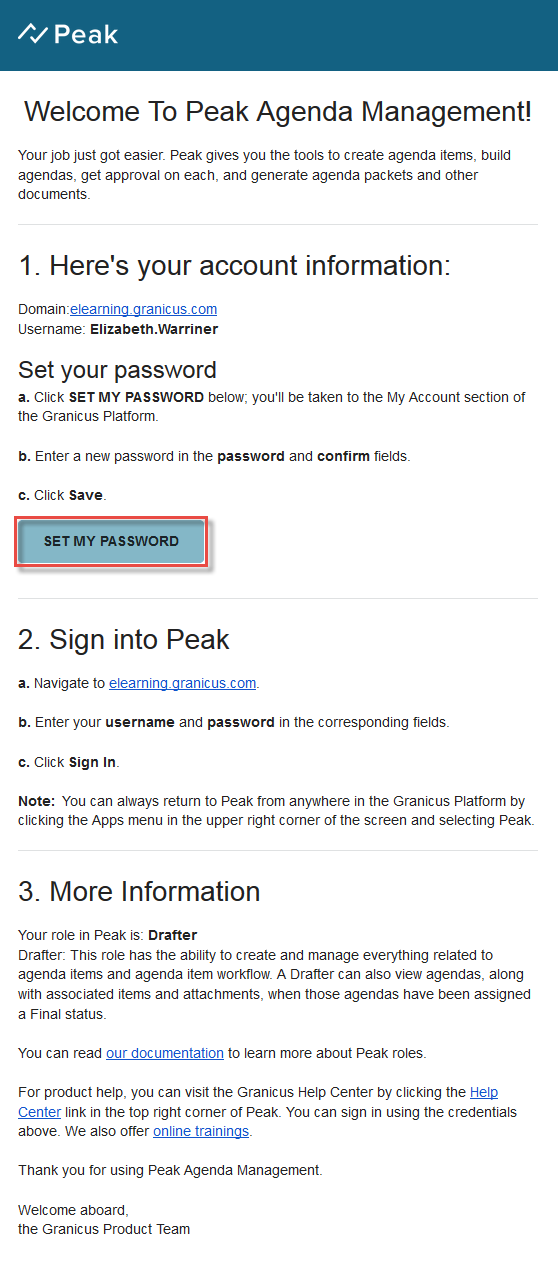
You'll land on a page with two fields illustrated below. Enter the password you'd like to use in the Password field, then reenter the same password in the Confirm Password field. Your password will be case-sensitive. Click Submit.
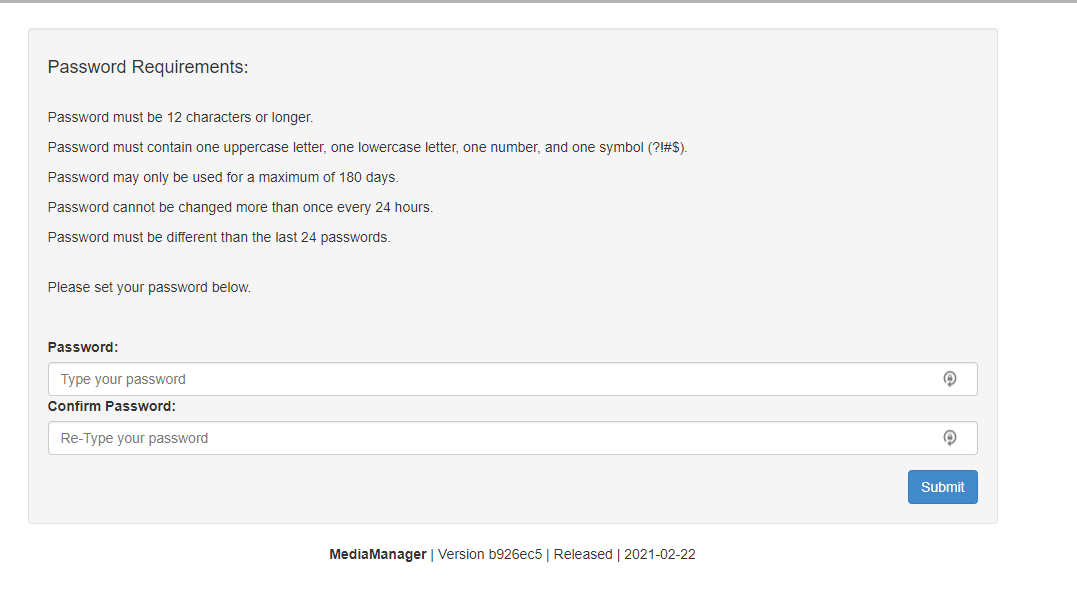
If your passwords match, you'll be given the below message. Click the Login link.
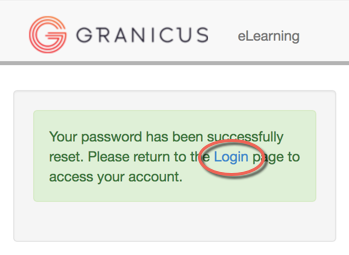
Enter the username as given in your welcome email, and the password you set on the previous page. The username will be your first and last names separated by a period. For example, Jane.Smith. Your username is not case-sensitive. Click Sign In.
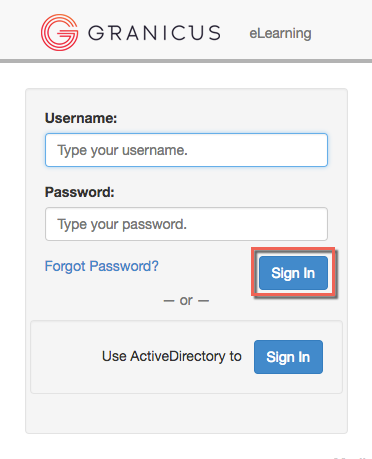
You'll land on your Peak Dashboard.
What if I don't get my Peak welcome email?



