Legislative Management
Granicus’s Legislative Management Suite, powered by Legistar technology, allows government staff to easily manage the entire legislative process from start to finish. From drafting files, through assignment to various departments, to final approval, this suite is an automated solution designed to reduce workloads and create a more efficient method for managing decisions.
The Legislative Management Suite has both user and web portal components. User components consist of a lightweight application that is installed on a Windows-based PC with internet access. The web portal can be accessed on the majority of devices with a web browser.
Computer, Operating System, and Software Requirements
The Legistar client will run on most modern PCs and supports Windows 7, 8, 10, or 11 (32-bit or 64-bit) operating systems with Microsoft .NET 4.52 Framework.
Legistar will download certain file types (EXE, DLL) that can be incorrectly flagged as malicious. We recommend that you exclude the Granicus application directory from on-demand scanning or any other network level filter that could falsely flag any of our application files as dangerous. By default, we install the app directory at C:\Granicus, but in rare cases it may also be found in other locations such as C:\Program Files\Granicus, C:\Program Files\DayStar, or %appdata%.
| PC Recommendations |
- Pentium 4 or faster
- 2GB Memory or greater
- Ethernet Port for LAN Connectivity
- Display set to 96dpi, Normal Fonts
|
| Operating System |
Legistar runs on any of the following operating systems*:
- Windows 7
- Windows 8
- Windows 10
- Windows 11
*32 or 64-bit systems
|
| Installed Windows Components |
- Microsoft .NET 4.52 or higher
|
| Required Software if using the MS Word Integration |
Install one of the following versions*:
- Microsoft Word 2003
- Microsoft Word 2007
- Microsoft Word 2010
- Microsoft Word 365
- Microsoft Word 2013
- Microsoft Word 2016
- Microsoft Word 2019
*32 or 64-bit versions
Note: Legistar is experiencing compatibility issues with some versions of Microsoft Word. If you are using Microsoft 365, we recommend updating to the latest version of Word, in which the compatibility issue has been resolved. For more information about this issue, see Compatibility Issue with Legistar's Word Integration
|
Installation Requirements
The installer requires that the user running it has the ability to create a folder in C:\Granicus (this requires full control permissions). Legistar can be installed using either an EXE or an MSI installer. The MSI installation requires admin privileges.
The software automatically checks for updates each time it starts.
Network Requirements
The agenda and minutes creation processes require Internet access to Granicus Cloud Services with the ability to make anonymous (unauthenticated) requests. These requests should not be filtered or blocked in any way.
The following table describes the IP addresses, network ports, connection direction, and communication protocols used by the Legistar components. All traffic is considered outbound, with the connection being initiated by the local machine to remote machines.
| United States IP Address Ranges |
- 69.5.90.0/24
- 34.223.64.144/28
|
| Canadian IP Address Range |
- 207.7.130.0/24
- 35.183.92.192/26
- 34.223.64.144/28
|
| DNS |
- *.legistar.com
- *.granicus.com
- *.legistar1.com
|
| Outbound TCP Ports |
To Granicus Cloud Services for agenda and minutes creation:
- Port 443 (HTTPS)
- Port 80 (HTTP)
|
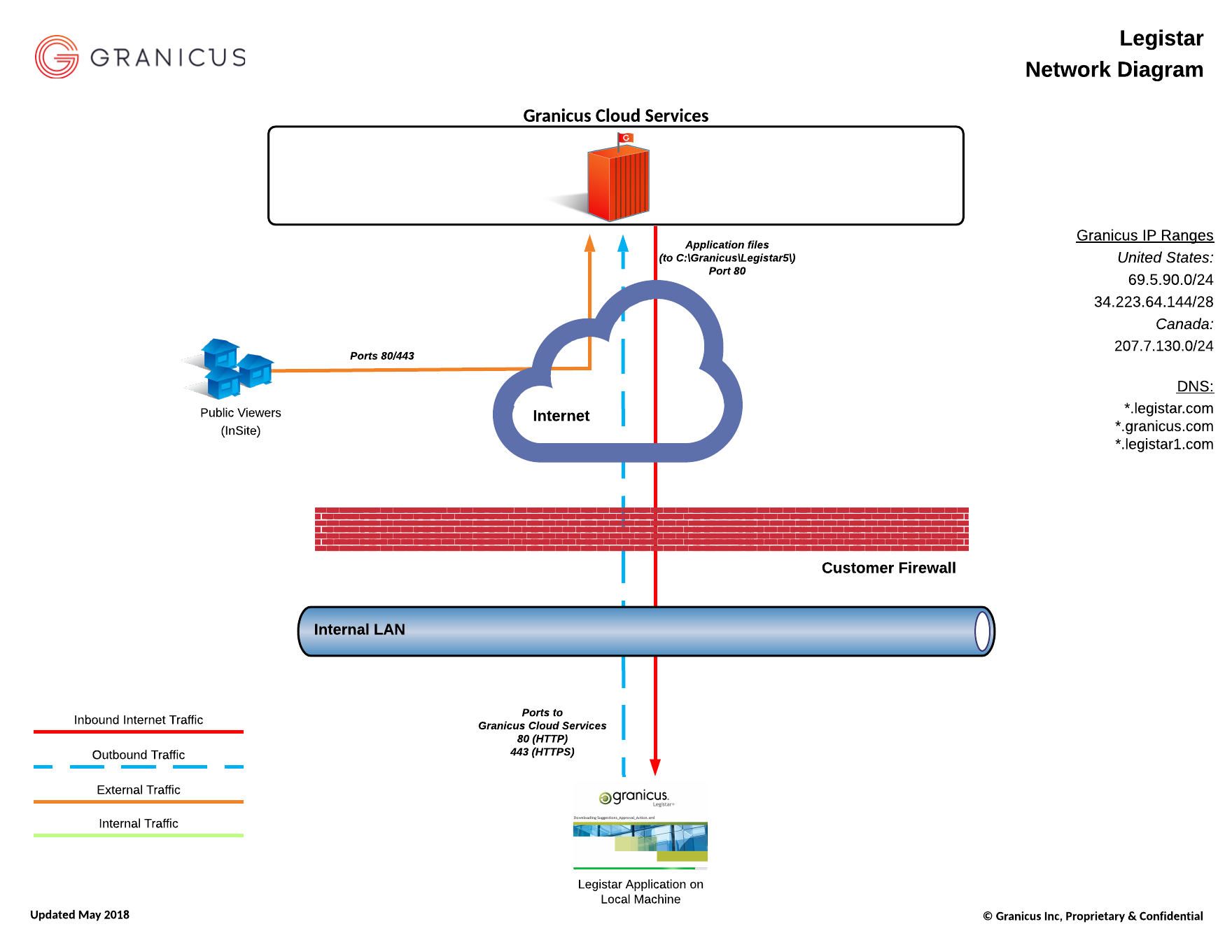
Microsoft ISA Server Considerations
If a Microsoft ISA Server is being used and is set up to require authentication when accessing the Internet, the following exceptions need to be made:
- You need an exception in the Advanced Settings for proxy server for legistar.granicus.com, legistar1.granicus.com, legistar2.granicus.com, and the IP address ranges above
- In MS ISA Server, add a rule in the "Firewall Policy" that allows "All Users" (this includes authenticated and unauthenticated users) access to legistar.granicus.com, legistar1.granicus.com, legistar2.granicus.com, and the IP addresses listed above.
- Bypass all proxy servers for Legistar.granicus.com, legistar1.granicus.com, and legistar2.granicus.com.
Email Receiving and Spam Filter
The Approval Tracking component of the Legislative Management system generates emails as the user, but originating from the Granicus IP Address Ranges 69.5.90.0/24 and 34.223.64.144/28 for the U.S. or 207.7.130.0/24, 35.183.92.192/26, 34.223.64.144/28 for Canada.
Clients with mail servers hosted outside of Amazon AWS should whitelist 69.5.85.113. Clients with mail servers hosted in AWS should whitelist the range 69.5.85.0/25 instead.
The appropriate exceptions should be made to spam or content filters to whitelist the IP range which could block these messages.
Web Portal (InSite)
Browser Requirements
Access to the web portal is supported with the majority of recent browser releases including Internet Explorer, Firefox, Chrome, and Safari. No special browser extensions are required for full functionality.
iFrame
While there is no technical restriction to prevent inserting your InSite URL into an iFrame, Granicus does not recommend nor test against this solution. We regret that we are unable to provide technical assistance or support if you choose to iFrame an InSite page.
How does Legistar work?
- The user launches Legistar to make an outbound request to Granicus’s web server.
- Once it hits our Granicus web server, it attempts to download application files.
- The application files are downloaded to C:\Granicus\Legistar5\.
- Once all the files have downloaded to their respective directories, the application opens and presents the user with the sign in page.
- When the user attempts to sign in, the request is sent over port 443.
Please note that every time Legistar is launched, the application will complete a check against Granicus’s cloud services and will download any files to replace outdated versions. If none are found, the application will refresh about 10% of the existing application files before the user is allowed to login. This behavior is normal and by design.
Testing Legistar’s Hosted Environment
The requirements as noted in the previous pages include custom ports which must be validated against your environment. In order to do so, complete the following steps:
- Sign in to the Legistar application.
- Add an attachment to a legislative file.
- Run a report.
- Create an approval sequence and start it (this produces an email).
Note: The validation of these custom ports can be accomplished by other means. For example, you can use the telnet command.



