Agenda Process
You can create agendas with the click of one button. The Generate button in Legistar retrieves all the legislative files matching preset Agenda Definitions. These definitions set agenda order, headings, and the placement location of legislative files.
It is important you understand the criteria for the placement of a legislative file on the agenda; this allows you to troubleshoot any agenda generation problems you may have.
The following additional variables determine where a file appears on an agenda:
- File Type
- Status
- Controlling Body
- Agenda Date
The following Administration setting controls how the agenda is generated:
- File placement under Administration > Legislative Files > File Statuses
At the completion of the generation of your agenda, a corresponding minutes document is also created. This minutes document is an exact replica of the agenda and it is used to record the meeting’s motions and votes.
How to Generate an Agenda
To create a new agenda, you will combine the legislative files you previously created and organize them into the meeting agenda document. You have the options to either automatically generate the agenda or manually add lines to the agenda form. The recommended method is to generate an agenda, which automatically will place the legislative files in the correct position on the agenda. The manual method should be used for a special meeting or meeting cancellation notice.
- Click New from the Calendar tab.
- Select the meeting body from the Agenda for the drop-down menu.
- Verify the Date, Location, and Time default settings. Note that the Location field typically refers to a room, not a street address. The Location and Time default settings are set in Administration > Government Bodies > Bodies.
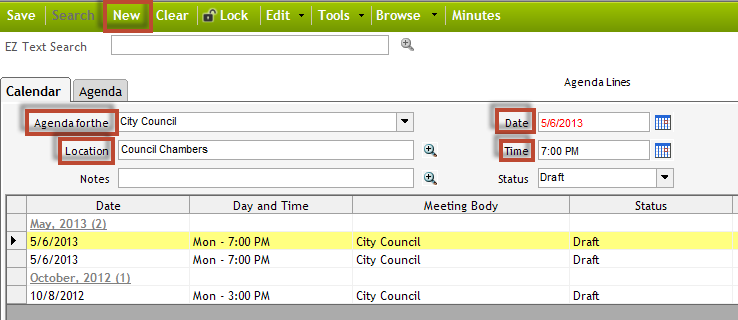
- Click the Agenda tab.
- Click Generate. The Agenda Status keeps the agenda from being published on InSite. When you click the Generate button to create the agenda, the Agenda Status is set to Draft. When the Agenda Status is changed to Final, the individual is able to view the agenda from InSite.
- Confirm the agenda generates in the Agenda window. When the agenda is generated, Legistar combs through the database and assigns legislative files to the agenda based on the Agenda Definitions and Agenda Dates you have set for the selected meeting body. At this time you should review each legislative file and verify each is in its correct location.
Note: The agenda will not generate if you have included any encrypted file attachments.
After you are satisfied, you must finalize your agenda.



