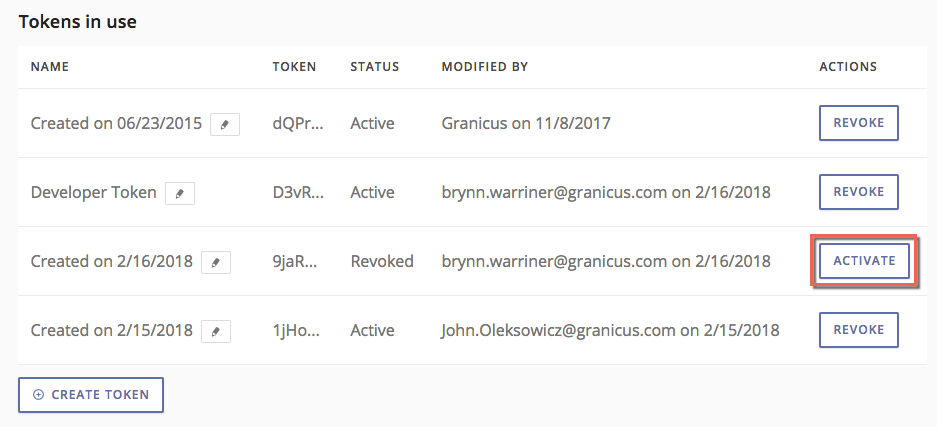Once you have access to the Targeted Messaging Service Administrative Interface, learn how to generate API keys from the Settings page. This guide shows you how to create API tokens from the TMS administrative interface with no console access required. To use this feature, you'll first need to have the TMS administrative interface enabled for your govDelivery account.
Generating API Tokens
- Navigate to the TMS interface by clicking TMS found near the bottom of the left-hand navigation menu.
- Click Settings. You'll see a list of existing tokens under the Tokens In Use header.
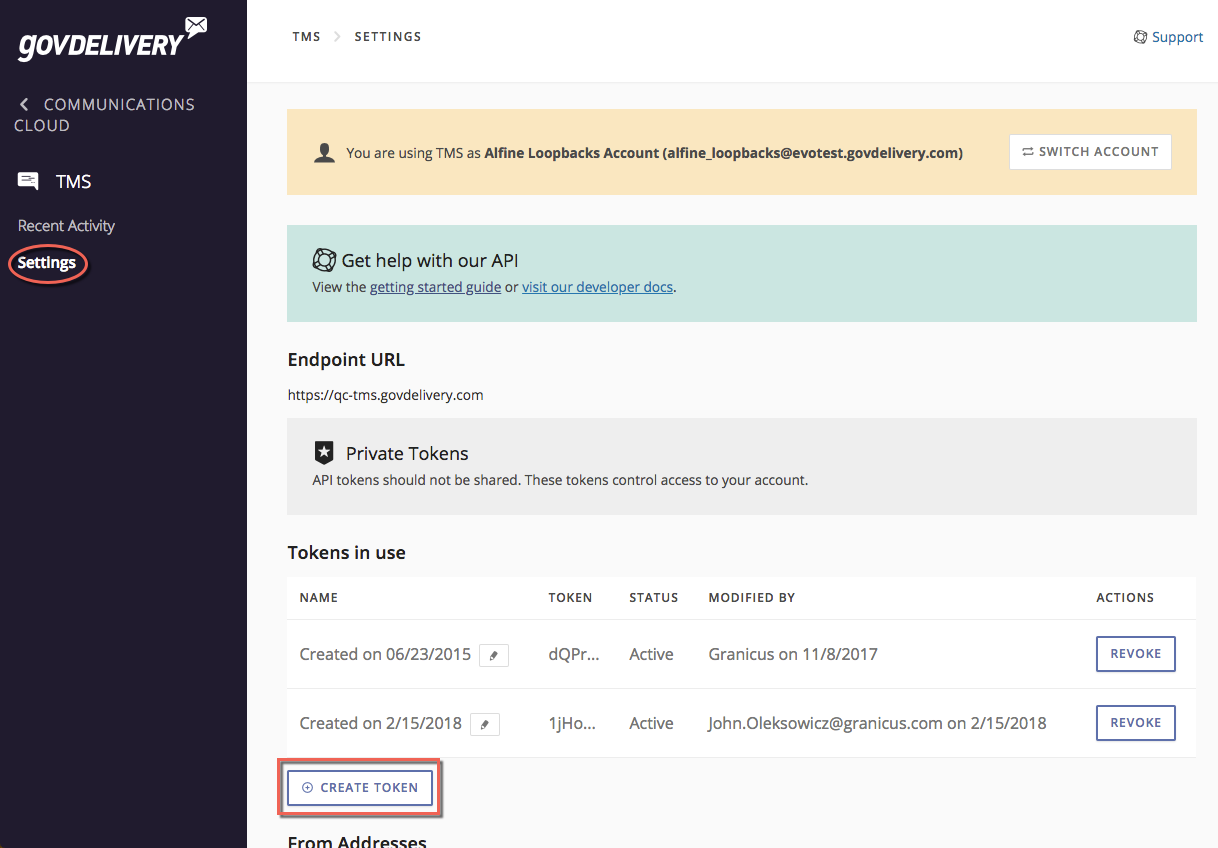
- Click the Create Token button found underneath the list of existing tokens.
- Type a name for your token in the text field and click Next. If you do not name your token, by default it will be named with the date you created it.
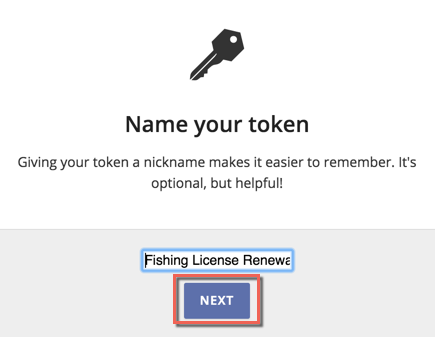
- The token will display only once. Copy it to somewhere safe and click Close. Keep in mind that anyone with this key may access your messages and send as you.
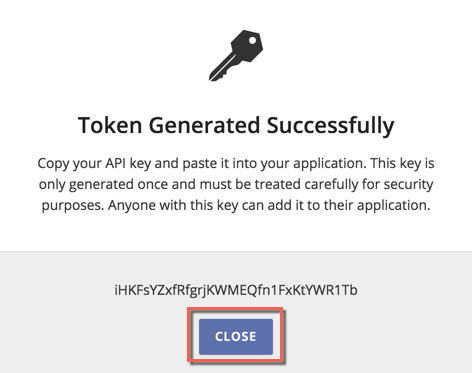
- The token displays in the list. You'll also be able to see its status (Active or Revoked) and who last modified it. For security reasons, the token is truncated to the first four characters. You can edit the token's name by clicking the pencil icon.
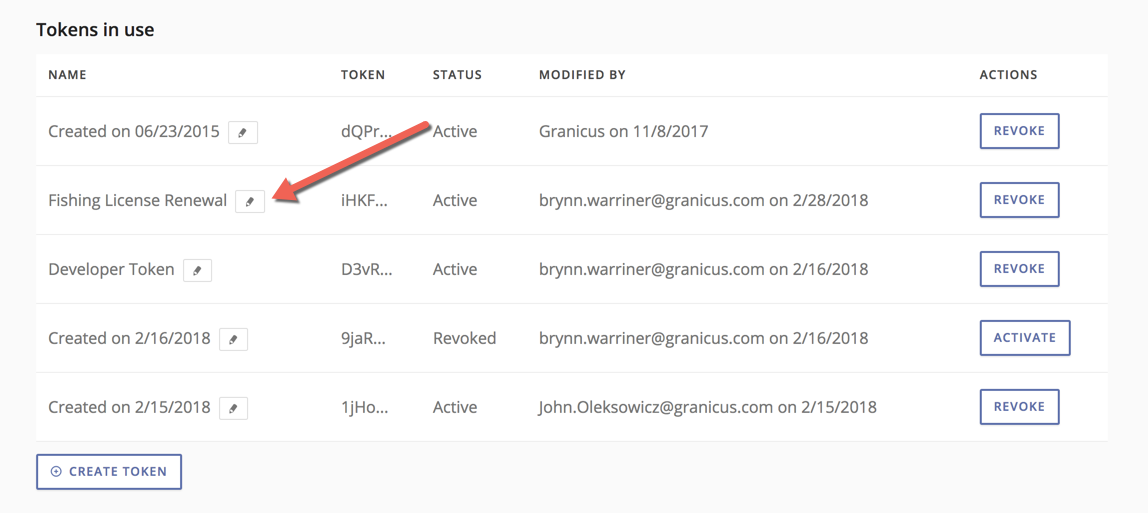
Revoking a Token
To revoke an active token, click the
Revoke button to the right of its name. Once the token is revoked, the button will instead read
Activate. Click
Activate to reactivated the token.