The MS Word formatting functions are available from the Granicus tab on the Ribbon.
Warning! Changes made to a MS Word minutes document are displayed only in that document; the changes are not reflected within MediaManager.
Note: To show which items are timestamped in the minutes document, you may have to turn on the Show Bookmarks function in MS Word Options. Timestamped agenda items appear in brackets when you have enabled the Show Bookmarks function.
Saving your Minutes Document to MediaManager
You should periodically save the changes you make in your minutes document.
Note: Following these steps saves your minutes document to MediaManager. For instructions on how to save the minutes to your desktop, please see the following section, “Save a Local Copy of Your Minutes Document”.
- Click the Office button in MS Word.
- Select Save.
- Confirm the Version Notes menu opens.
- Enter a description noting changes you have made.
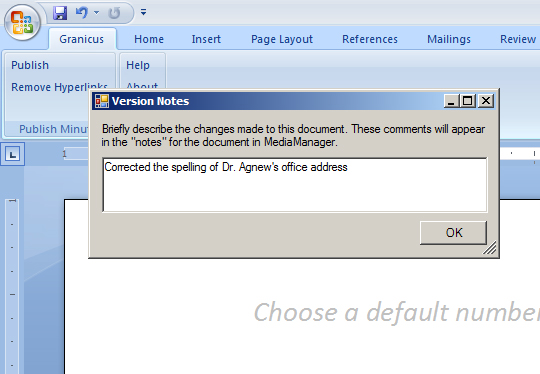
Saving your Minutes Document
Note: This description will become the title of the Revision file in the Revision History described in View Minutes Revisions.
- Click the OK button.
Saving a Local Copy of your Minutes Document
Note: Follow these steps to save a copy of the minutes document to your desktop. To save the minutes to MediaManager, see the preceding section, Save Your Minutes Document to MediaManager.
Tip for Success! If you need to print multiple copies of the minutes, it is often simpler to print the local document from within Word than it is to print from within MediaManager.
- Click the Office button in MS Word.
- Select Save as.
- Select a location to save your minutes document.
- Enter a File Name.
- Click the Save button.



