After you have organized the agenda lines on the agenda form, complete the following steps to finalize the agenda.
Agenda Auto-Numbering
Only complete the steps in this section if you use agenda item numbers.
The default numbering structure assigns all of the legislative files under one heading a number in numerical order. The numbering starts over under any subsequent heading. However, the numbering could be structured differently if you change the agenda numbering settings in Administration > System Settings.
- Click the Auto-# button.
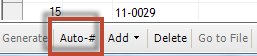
- Click Yes at the confirmation dialog.
- Confirm numbers have been added to the legislative files.
Agenda Status
The agenda status keeps the agenda from being published on InSite. When you click the Generate button to create the agenda, the agenda status is set to Draft. When the agenda status is changed to Final, the individuals to which you gave the proper security settings will be able to view the agenda
Creating a Board Agenda
- Click New at the top of the Agenda module from the Calendar tab.
- Verify the Date, Time, and Location are correct.
- Enter whether the meeting is regular, special, or rescheduled in the Notes field.
- Click Save.
- Click the Agenda tab > Generate. Selecting Generate applies agenda header lines and items to the agenda based on the template set in Administration.
- Select an agenda item to place a new agenda line and click Add.
- Click the Auto # button to number the agenda lines > click Yes at the dialog.
- Click Reports and select the Board Agenda option. This may be renamed to something else, such as Meeting Agenda, depending on how your organization chose to configure Legistar. See Setting Up Meeting Agenda Reports for more details.
- Configure the report settings. These settings are described below:
|
Item
|
Description
|
| Show Cover | Prints the cover page for the agenda report |
| Show File ID | Displays each File ID for agenda items print on the report |
| Show Agenda Status | Prints the word “Draft” on the agenda when in Draft status; this should be unchecked when publishing the agenda |
|
Show Legislative File Sponsors
|
Prints the sponsors for each agenda item on the report
|
|
List Attachments
|
Prints a list of all supporting documentation for each agenda item
|
|
Show Agenda Notes
|
Prints the notes taken on each line of the agenda
|
|
Show Legislative File History
|
Prints the history associated with each agenda item
|
|
Show Legislative File History Notes
|
Prints the notes that were taken in reference to each action taken on the agenda items
|
|
Show Text Title
|
Prints the title contained in the Title box rather than the ..Title of the file text
|
|
Select Disability Boiler Plate
|
Allows users to select from various Disability Boiler Plates contained in Administration
|
- Select the Report Destination.
- Click Run.
- Select Final from the Status drop-down menu on the Calendar tab.
Creating a Committee Agenda
The steps for making a committee agenda are similar to those for creating a board agenda, but no items are automatically pulled in using the generate button. Only the agenda outline is created.
- Click the New button at the top of the Agenda module from the Calendar tab.
- Verify the Date, Time, and Location are correct.
- Click Generate from the Agenda tab.
- Select and right-click the appropriate header under which you want to list agenda items, then click Add. Insert an agenda item that will be heard on that meeting.
- Click Auto # at the bottom of the Agenda tab.
- Click Reports and select Committee Agenda from the menu available. This may be named something else, such as Meeting Agenda Outline Only, depending on how your organization has configured Legistar. See Setting Up Meeting Agenda Reports for more details.
- Configure the report settings. These settings are described below:
|
Item
|
Description
|
|---|
|
Show Cover
|
Prints the cover page for the Agenda Report
|
|
Show File ID
|
Prints the File ID for each agenda item on the report
|
|
Show Agenda Status
|
Prints the word “Draft” on the agenda when in draft status. This should be unchecked when publishing the agenda
|
|
Show Legislative File Sponsors
|
Prints the sponsors for each agenda item on the report
|
|
List Attachments
|
Prints a list of all supporting documentation for each agenda item
|
|
Show Agenda Notes
|
Prints the notes taken on each line of the agenda
|
|
Show Legislative File History
|
Prints the history associated with each agenda item
|
|
Show Legislative File History Notes
|
Prints the notes taken in reference to each action taken on the agenda items
|
|
Show Text Title
|
This will print the title contained in the Title box rather than the ..Title of the File text
|
- Select the Report Destination and click Run.
- Select Final from the Status drop-down menu on the Calendar tab.
Publishing an Agenda to InSite
When you create the agenda without adding agenda items a notice about the upcoming meeting will automatically be placed on the InSite page.
- Select the agenda from the Agenda List in the Agendas module.
- Change the Status of the agenda to Final.
- Set the Destination to Publish to Calendar.
- Click Run.
- Click Yes at the Update Agenda URL popup if you would like to send the Agenda URL to Granicus MediaManager for storage in the template. This will enable the agenda URL on the Granicus view page so the agenda is viewable when the meeting video is in playback.
Meeting Details
- When the status of the meeting is set to Final, the Meeting Details link under the Calendar tab will become live.
- The Meeting Details link lists all of the legislative files on the agenda without including the Headers.
Agenda and Minutes Reports
- The agenda and minutes reports are not available on InSite until you publish them using the Publish to Calendar option in the Reports window of Legistar.
- Publishing the agenda or minutes enables the appropriate hyperlink within the InSite calendar.
|
Item
|
Description
|
|
Show Cover
|
Displays an extra page with the logo, listing of body members, etc.
|
|
Show File ID
|
Displays the legislative file ID on the report
|
|
Show Agenda Status
|
Displays the meeting status, allowing individuals to distinguish between a draft and final copy of the report
|
|
Show Legislative File Sponsor
|
Displays the legislative file sponsor
|
|
Keep Section Together
|
Keeps the sections together on one page; restricts a legislative file from starting on a new page of the agenda
|
|
Show Notes
|
Displays the Agenda Note on the report
|
|
List Attachments
|
Lists all the attachments that are a part of the legislative file
|
|
Show Text Title
|
Displays the ..title on the report
|



