This article covers how to modify subscriber preferences, settings, and view subscriber activity.
To modify a subscriber's profile, including their basic information, subscription type, destination address, delivery preferences, and subscriptions:
- Access your Subscribers list by doing one of the following:
- In the left-hand navigation menu, click Subscribers.
- From within a topic, click Subscribers in the menu to the right.
- Search for the subscriber by email address or phone number. You can also leave the search box blank and click the Search button to display all subscribers.

Contacts displays the subscribers’ contact information; Subscriptions, the number of topics they’re subscribed to; Origin, how the subscriber record was created (not, however, how their subscriptions originated); Location and Location Type, subscriber location information; and Modified, the most recent day and time the subscriber record was changed. (See "Subscriber Origin" for the definitions and types of subscriber record creation.) - Click on the subscriber's destination address that you want to edit.
- From here, you can update the subscriber's subscription type, email address, email delivery preference, and/or wireless number.
- Click Save to save your changes.
Removing a Subscriber Password
To delete a subscriber's password, click the Remove Password button. The subscriber can then login to their account from the Subscriber Preference's page without entering a password. Note that the subscriber can then add a new password to their account from their own account preferences.
Modify a Subscriber's Topic Selections
To modify a subscriber's topic selections:
- On the toolbar to the left side of your screen, click on Subscribers.
- Search by email address or phone number to locate the subscriber. You can also leave the search box blank and click the Search button to display all subscribers.
- Click on the subscriber's destination address that you want to edit.
- On the toolbar to the right side of your screen, click on Topics.
- Select which topics you want to add or delete. The topics that the subscriber is currently subscribed to will display at the top of the list, and all other topics in your account are displayed in alphabetical order below.
- When you've finished updating the subscriber's topics, click on Save Changes.
Modify a Subscriber's Category Selections
To modify a subscriber's category selections:
- On the toolbar to the left side of your screen, click on Subscribers.
- Search by email address or phone number to locate the subscriber. You can also leave the search box blank and click the Search button to display all subscribers.
- Click on the subscriber's destination address that you want to edit.
- On the toolbar to the right side of your screen, click on Categories.
- Select which categories you want to delete.
- Click on Delete Category Subscriptions.
View Bulletin History by Subscriber
govDelivery stores a copy of all bulletins sent to an individual subscriber. You can access this list to review what bulletins an individual subscriber has received or to resend a bulletin to the subscriber.
To view the bulletin history by subscriber or resend a bulletin to a single subscriber:
- On the toolbar to the left side of your screen, click on Subscribers.
- Search by email address or phone number to locate the subscriber. You can also leave the search box blank and click the Search button to display all subscribers.
- Click on the subscriber's destination address that you want to edit.
- On the toolbar to the right side of your screen, click on Bulletins.
- A list of all bulletins sent to that subscriber from your account will display. To resend a bulletin, click the Open a Copy link next to the appropriate bulletin. This will open an exact copy of the bulletin, allowing you to modify or edit the bulletin and then resend it.
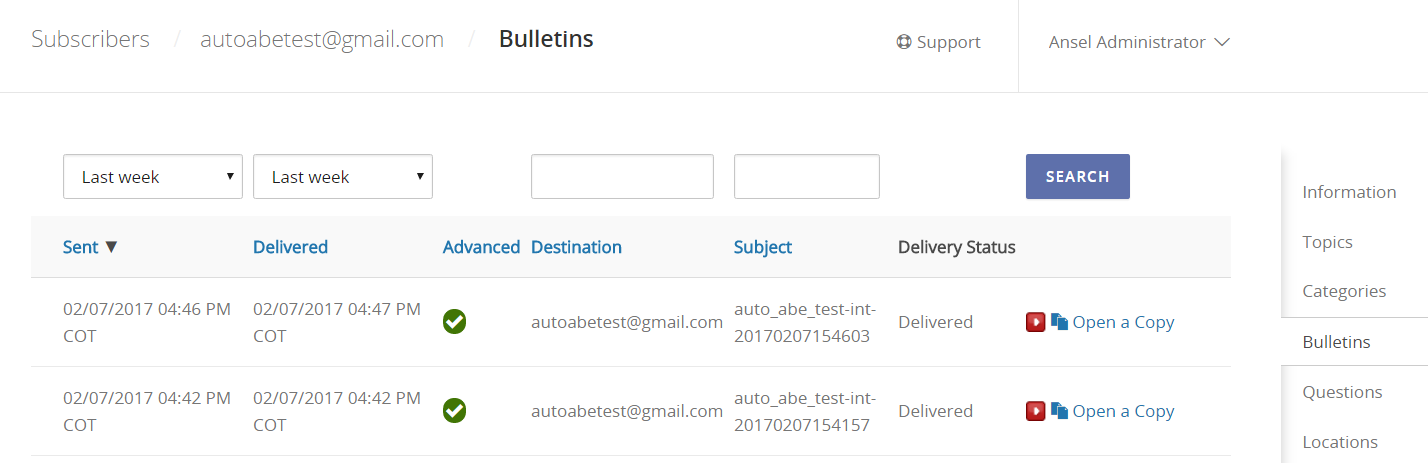
Advanced Bulletins are noted with a check mark in the Advanced column.
Modifying Subscriber's Question Responses
If you have questions enabled for your account, you can modify a subscriber's question responses.
To modify a subscriber's responses:
- On the toolbar to the left side of your screen, click on Subscribers.
- Search by email address or phone number to locate the subscriber. You can also leave the search box blank and click the Search button to display all subscribers.
- Click on the subscriber's destination address that you want to edit.
- On the toolbar to the right side of your screen, click on Questions.
- Modify the answers you want to change.
- Click on Save changes.



