| Solution |
-
Tap an agenda item containing an attachment. The Item Details screen displays.
-
Under Attachments, tap the attachment you want to view.
-
Tap Draw. The Draw menu appears at the top of the interface.
-
Tap the color picker, and select a color, e.g. red.
-
Navigate to the appropriate page or section. In addition to the navigation options at the top of the interface, you can also tap the Scroll button to enter Scroll mode, and use your finger to scroll through the attachment.
-
Use your finger to draw or write on the attachment.
-
(Optional) Use Undo, Redo, or Erase to fix any mistakes.
-
Tap Done when you are finished.
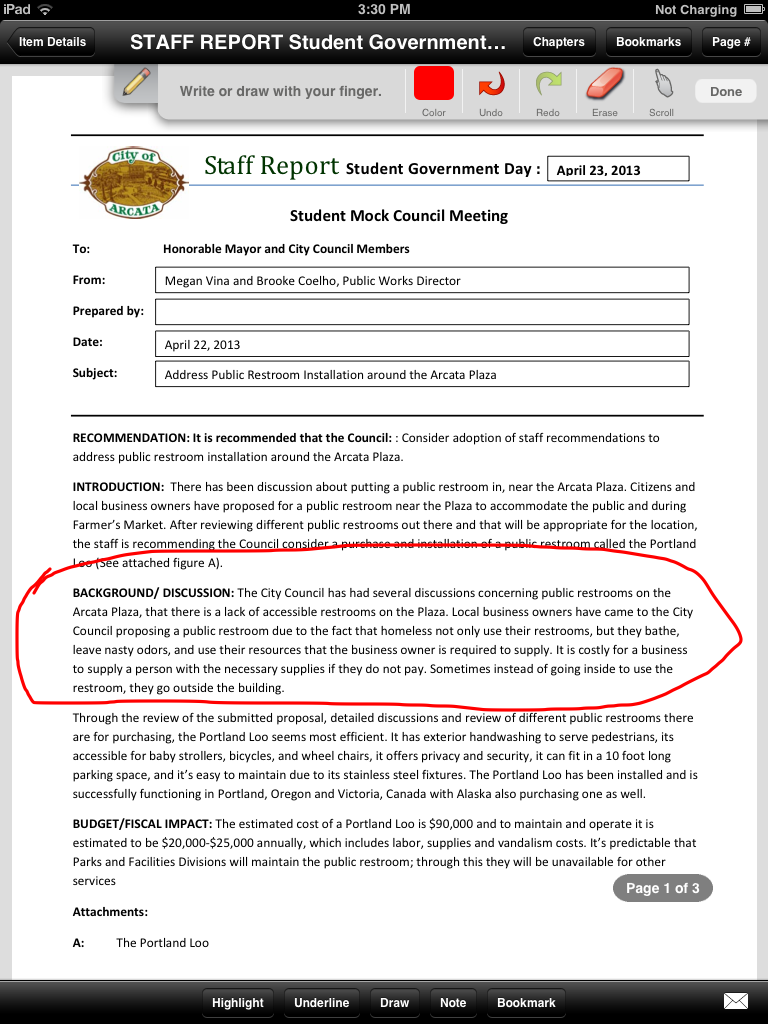
|
|
|---|



