Use the Download button to make the agenda and documents for upcoming meetings available for use offline. If you do not download, they’re not saved anywhere on your iPad, and the download has nothing to do with whether iLegislate saves an agenda once the event has passed, as this happens automatically.
- On the Agendas screen, tap the agenda you want to download.
- Tap the Download button.

Note: There is no size limit when downloading attachments. iLegislate does not discern between WiFi or 3G connections when downloading and tries to perform the action regardless of connection speed or file size. A stopped or stalled download results in an error message notifying you that the download did not complete. When the download restarts, the process resumes where it left off.
- A message informs you when a download is complete and available for offline access.
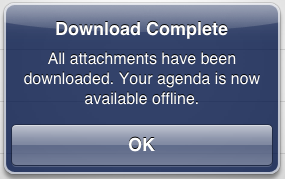
Note: A downloaded agenda will not update if it is updated in the Granicus Platform after it has been downloaded. Also, anything you download to iLegislate remains on your iPad until it’s deleted in iLegislate.



