Peak enables you to customize the numbering on your agenda sections and items. This feature allows for flexibility of numbering when the available default numbering schemes do not meet your needs or you need more variance of number format within a single agenda. To work with agenda numbering, navigate to the agenda you want to change via the meetings page or by clicking View Agenda on an associated agenda item.
1. To customize the section numbering of an agenda, click the Manual Agenda Numbering toggle switch to On. When the toggle is off, the standard numbering scheme associated with the meeting type is used.
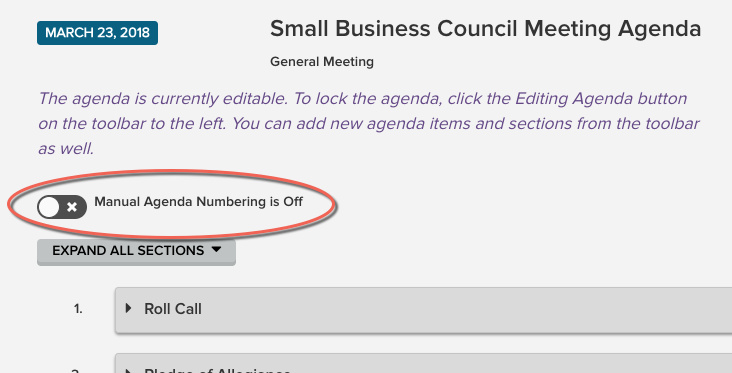
2. When manual numbering is turned on, the section numbers display in fields to the left of each item. Click in the field, and type the desired number or combination of numbers and letters. You can use up to fifteen numerals, letters, spaces, and special characters in the fields.
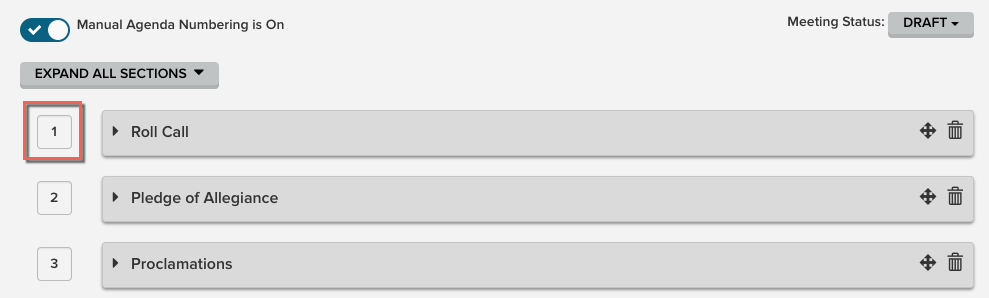
3. You can add or edit agenda item numbers in the same way.
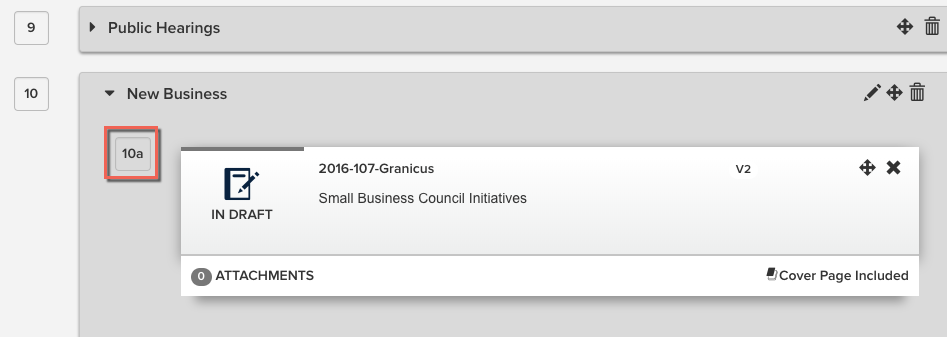
4. When you're finished making changes to both the section and item numbering, click the green Save button at the bottom right to apply the changes. If you attempt to navigate away from the page without saving, you will see a warning pop-up.
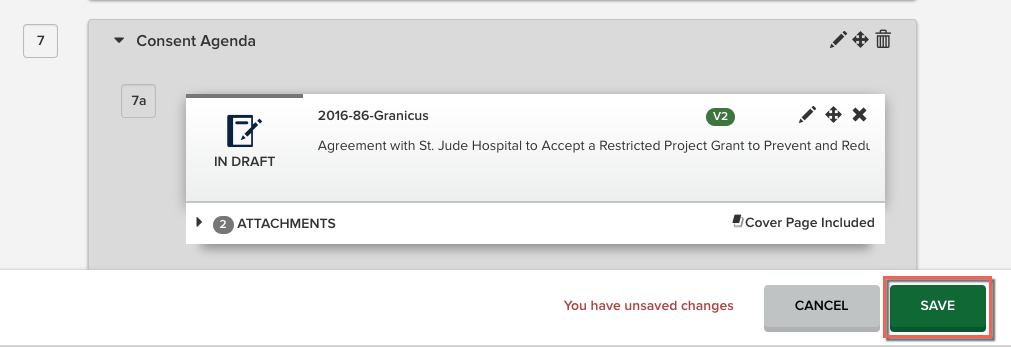
The custom values you enter will publish in agenda reports and packets, as well as on published agendas on the platform, iLegislate, view pages, as well as transcribe into sections and items in Peak Minutes.
You can also add agenda item numbers to the cover page report. Contact Customer Support to request samples of the available layouts if you'd like this information added to your cover pages.
Note: When custom numbering is turned on, Peak does not automatically renumber sections when you drag and drop to reorder them.



