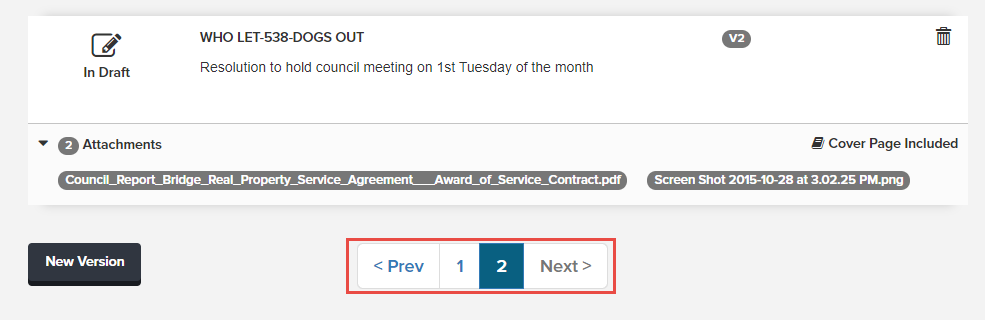The New Version button enables you to create a new record of an agenda item before making changes. This feature is useful for tracking and viewing what changes have been made to your items over time. It also allows you to leave an agenda item associated with a past meeting while creating a new version you can place on a future meeting if the item was referred, tabled, or amended.
Different from the Duplicate function, this option creates a new record of the item with the same agenda item ID; the file can then be modified as desired while the original record is retained.
From the Agenda Item Details page, click the New Version button. Note that this action is available only on the most recent version of an item, and only if the item is not in an active approval workflow.
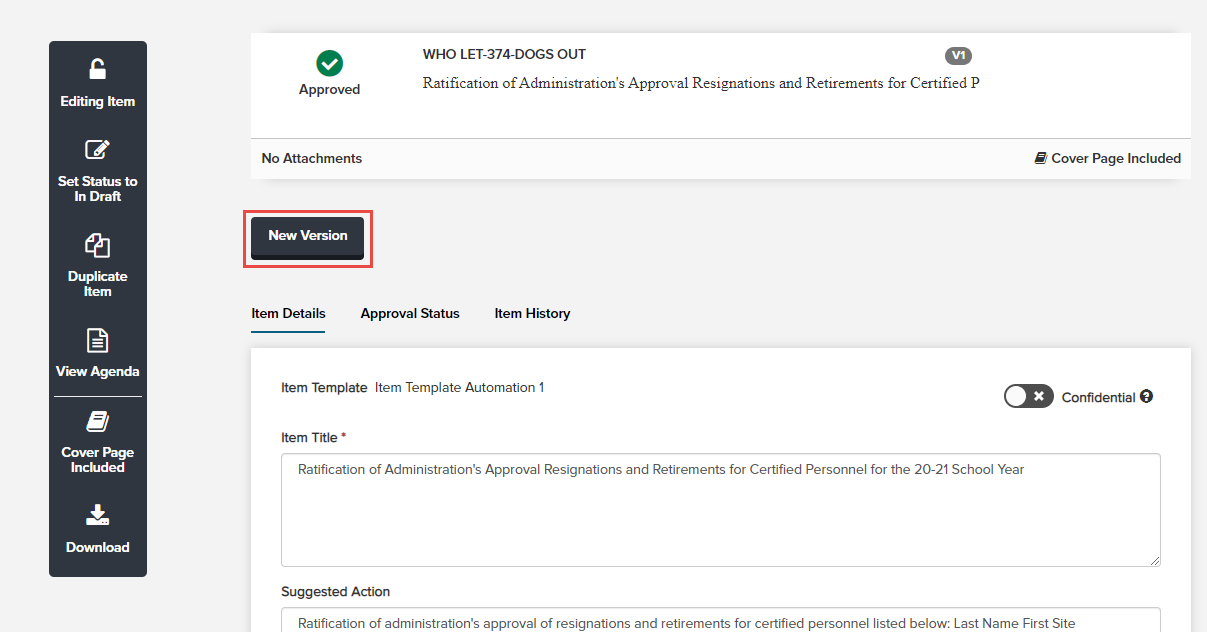
Peak will ask you to confirm that you'd like to create a new version. Click Yes, Create New Version to proceed.
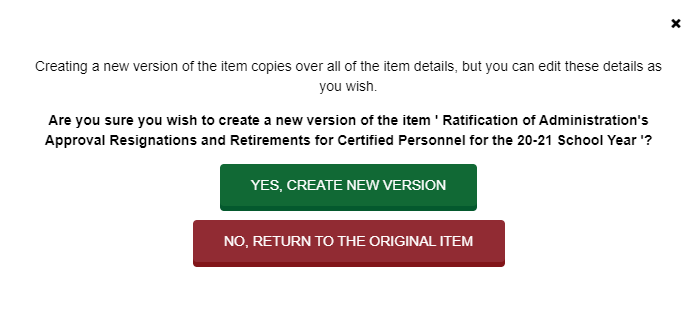
This action takes you to the Agenda Item Details page for the new version of the item. Note that the item has the same agenda item ID, the same content, and the same attachments. Workflows, however, are not copied to the new record. The meeting body is copied but the agenda item but the meeting date and agenda sections are left blank so the drafter may assign to a subsequent meeting. Creating a new version will copy the item’s drafter, regardless of who is creating the new version. After a new record is created, the status will be set to In Draft, and the item will be unlocked.
Once a new version has been made, there will be a navigation bar at the top of the Agenda Item Details page that enables you to move between versions by clicking Prev or Next or clicking the number of the version you wish to view.
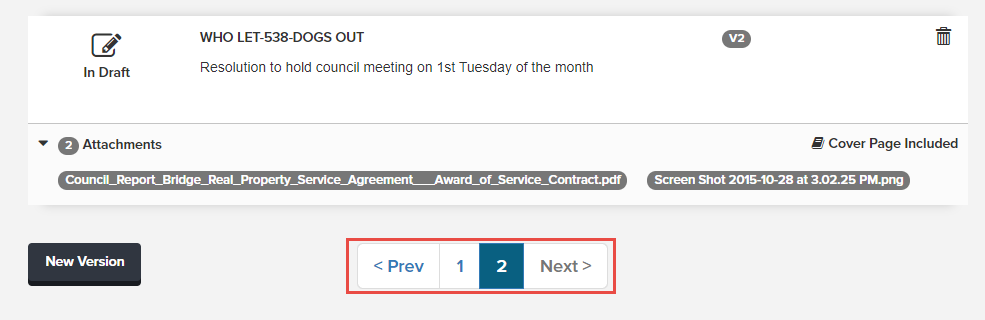
All agenda items start out with a version number of V1, which will be considered the original or “parent” version. Each subsequent version number is increased by 1. You can find the version number on the item card on the Items page or the Item Details page. The most current version number will be highlighted.
Editing a Version of an Agenda Item
The most recent version is considered the current one and is editable. All previous versions of the item will be locked by default but can be unlocked by an Admin or Agenda Coordinator.
Once you create a new version of an agenda item, you’ll have the same editing capability that existed for the original item. Separate versions are unique items even though they have the same agenda item ID; changes made to the new version do not change any of the information on the original item or other versions of the item.
Deleting a Version of an Agenda Item
You can use the trash can icon to delete the version as long as both of these conditions are met:
- The item is the current version (it has the highest number).
- The version is not associated with a meeting.
In other words, you can never delete the original “parent” version until all of its “children” are deleted.
You can delete the unscheduled current version of the item either from the Agenda Item Details page or from the Items page.
- If you click the trash can icon from the Agenda Item Details page, you’ll be prompted with a confirmation.
- If you delete the current item from the Items page, you’ll be prompted with a confirmation including the version and agenda item title of the item you’re about to delete.
Note: Deleting a version does not delete the original agenda item, only that version of it. Once it is deleted, the next-highest-numbered version of the item becomes the "current" item, and it too can be deleted provided it is not assigned to a meeting. You can continue all the way through V1.
V1 (original version; item is locked and no deleting or versioning is allowed):
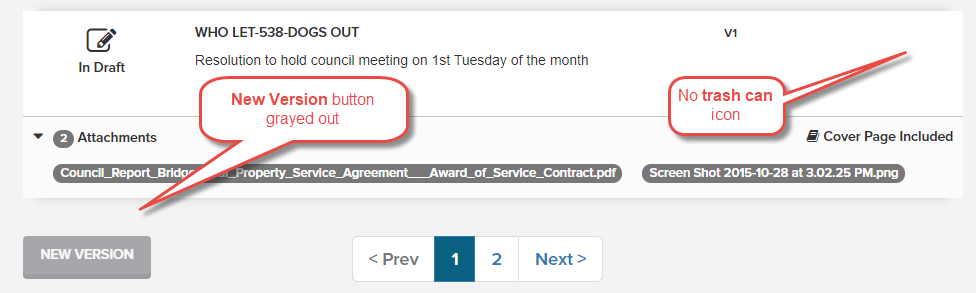
V2 (most recent version; you can delete or create a new version of the item):