Text Expansions are abbreviations you can use when taking notes. When typing in a note field, you enter the abbreviation and Ctrl+Spacebar to replace the abbreviation with the full word or phrase. For example, you could enter the abbreviation mco and press Ctrl+Spacebar to expand the text to “The meeting was called to order at.”
- Navigate to the Text Expansions screen in LiveManager configuration.
- Click Create New Text Expansion.
- Enter the abbreviation in the Shorthand field. For example, enter ma in this field.
- Enter the full word or phrase in the Expansion field. For example, enter The meeting was adjourned in this field.
- Click Apply Changes when you're finished editing the text expansions list.
Click in any of the fields to edit the existing shorthand or expansion text. Click the red circle to the right of an entry to delete that entry.
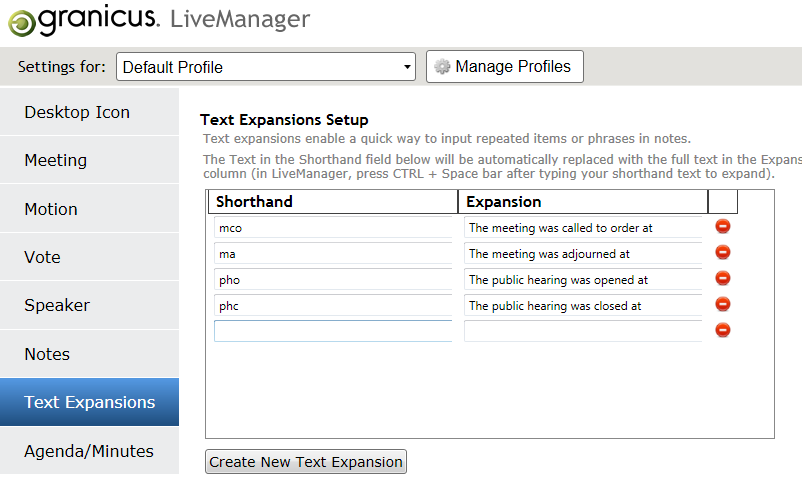
Text Expansions



