This article explains how to create and edit meeting statuses. You can follow either the video or written instructions below.
The Meeting Statuses page is where you create and manage the statuses that get assigned to agendas and Peak Minutes. You'll be able to select and apply these statuses to the agendas and minutes, and they will also display on the meeting cards on the left side of the Meetings page. You can use statuses to control who can view agendas and minutes as well as who can edit those elements..
To work with meeting statuses, click Admin in the upper right. Select Meetings from the menu on the left, then choose Meeting Statuses (Figure 1 for Peak Minutes users and Figure 2 for non Peak Minutes users). Note: Only users with the Peak Admin role (or a platform administrator) will have access to the Admin portion of the application.
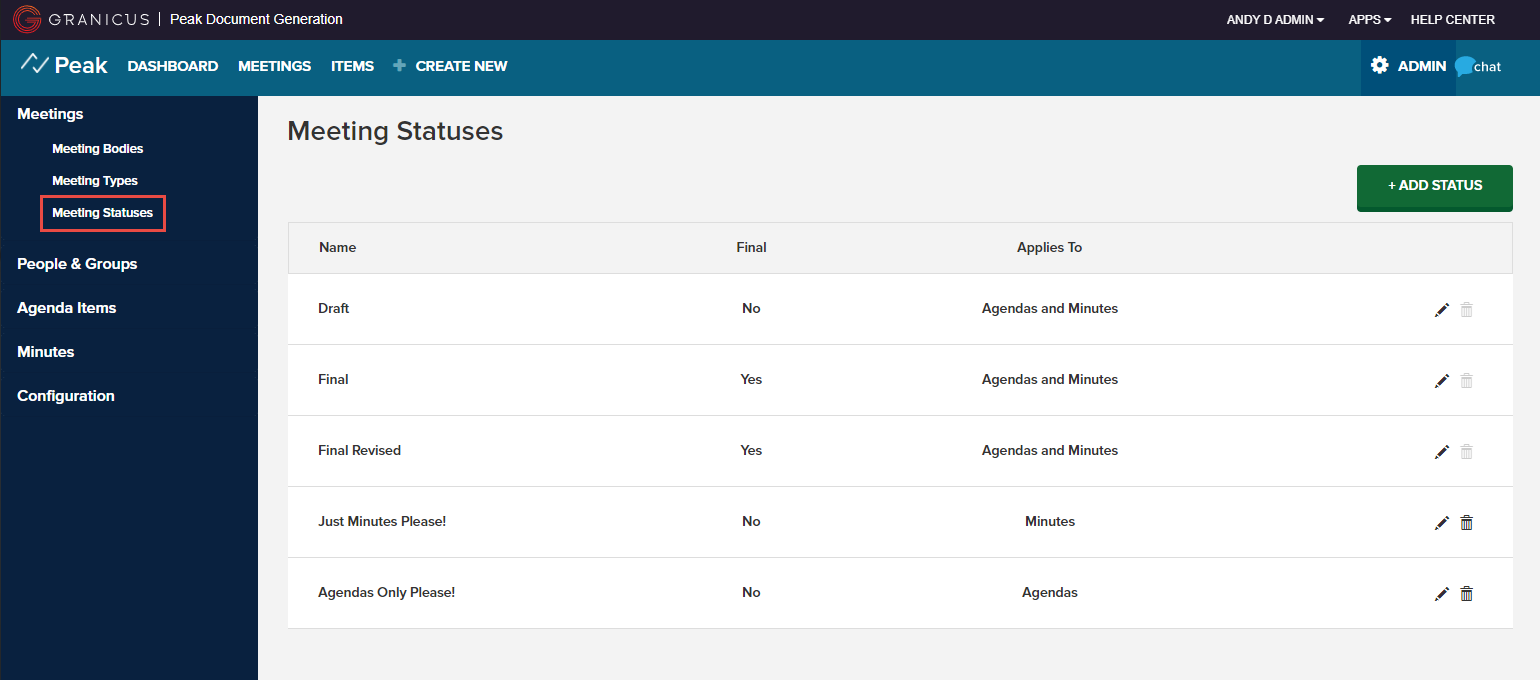
Figure 1
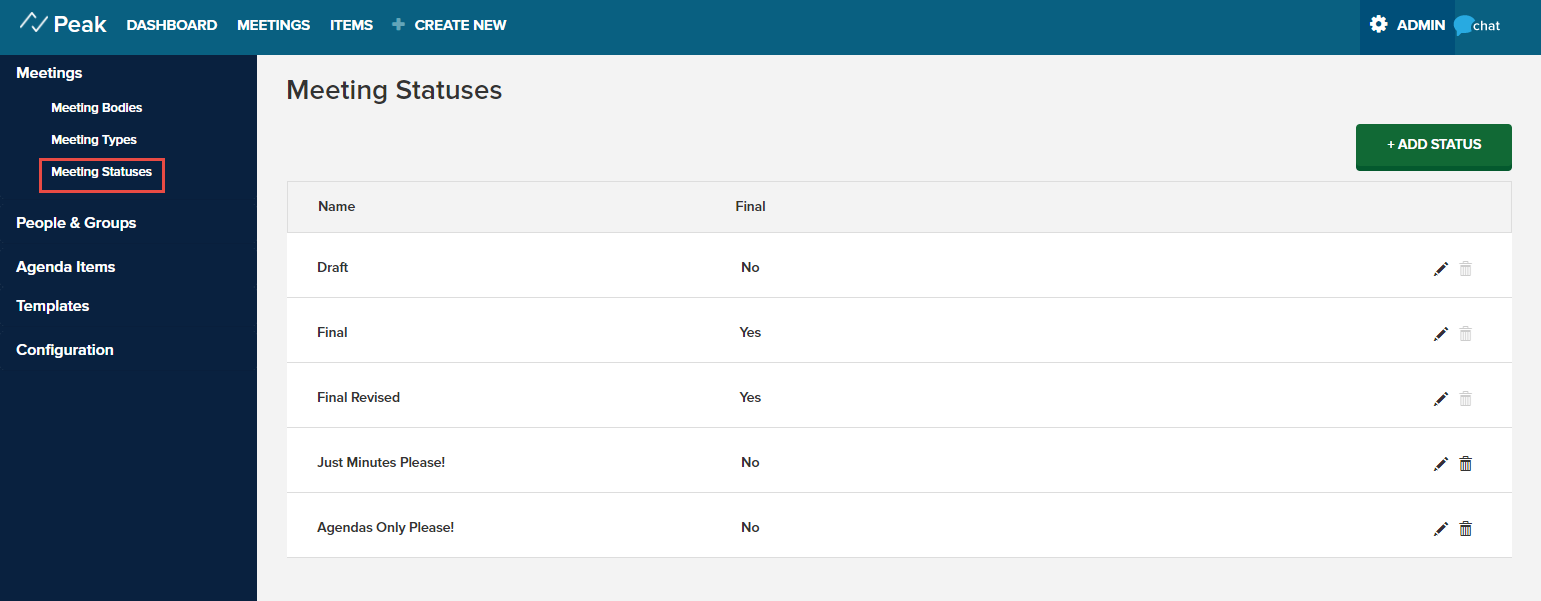
Figure 2
The status of the agenda determines who has access to view it. If an agenda is in not-final status, only Agenda Coordinators and Peak Admins can view it, while Drafters cannot (unless the site setting Drafters can view draft agendas is enabled (link to site setting article here). If the agenda is final, Drafters can view it as well. The status of the minutes determines who has access to view it. If the minutes are in not-final status, only Agenda Coordinators and Peak Admins can view it, while Drafters cannot. If the minutes are final, Drafters can view it as well.
 |
|
 |
To delete a status, click the trash can.
|
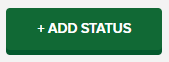 |
To create a new status, click the Add status button.
|
Type a name for the new status. If you want the status to be in the Final category, select the Status Final checkbox (Only available for customers that use Peak Minutes). In the Applies To: drop down select whether you'd like to status to apply to Agendas, Minutes, or Agendas and Minutes. Click SAVE CHANGES.
Note: You should always provision, if it is not already there, a Meeting Status named 'Draft' which is a non-final status that applies to agendas. When meetings are created by the agenda coordinator, the agenda will receive this default status. For minutes customers, you should provision at least one draft status that applies to minutes. It can be named arbitrarily or the Draft meeting status can be set to apply to Agendas and Minutes. This will be assigned to the minutes when they are first created and provide the View Minutes link on the agenda. Without this status, the link will not appear but the minutes can still be accessed from the Meetings screen for a particular meeting.
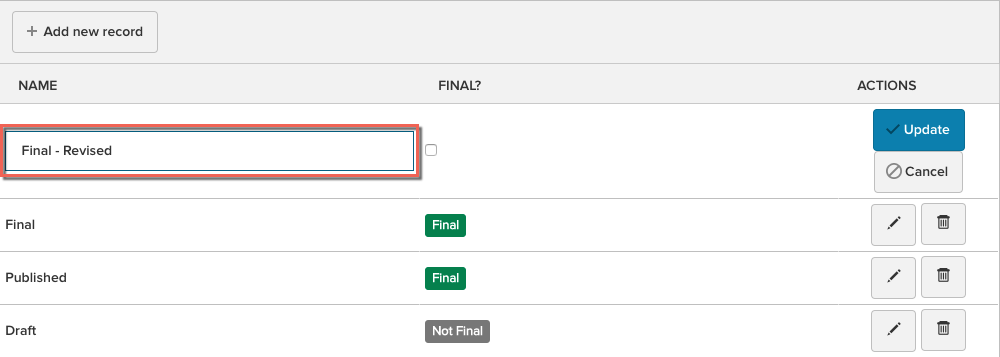
Click the blue Update button to save your new status, or click Cancel to discard it.



