You can configure many of the settings in LiveManager depending on your type of solution.
Complete the following steps to access the Options menu from the LiveManager Launch Page:
- Click the Options button from the Meeting Server selection menu.
Note: The first time you click the Options button you will be prompted with an application Run message. Click Run.
Warning! Do NOT configure LiveManager when running a meeting, as clicking the Apply Changes button will stop the meeting.
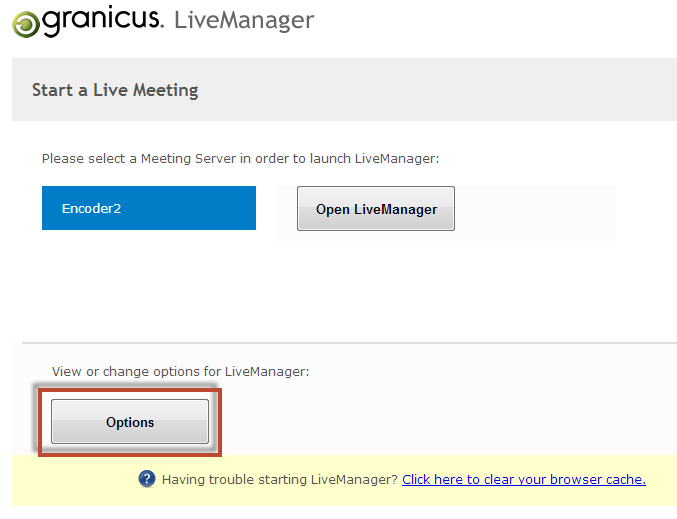
The Options Button on the Launch Page
- Confirm that the LiveManager Configuration application opens.
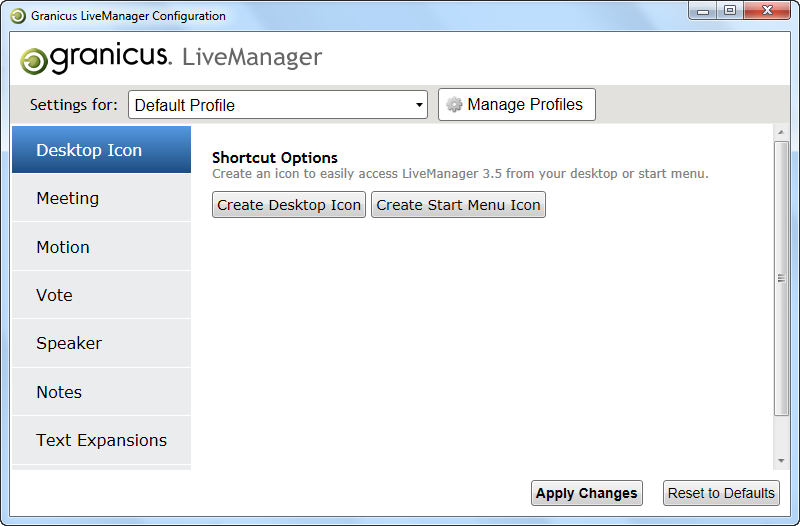
The LiveManager Configuration Application
- Click Apply Changes when you are finished configuring LiveManager.
Note: Click Reset to Defaults to return LiveManager to its initial configuration.



