In the release of Microsoft 365 version 2210, Microsoft inadvertently included a change that caused issues when using Legistar’s integration with Word; the change has impacted all subsequent versions of Word. Granicus has been working with Microsoft to address this issue, and Microsoft recently made a hotfix available that resolves the compatibility issue between Legistar and Word. Read below to learn more about how to identify this issue and apply the hotfix.
How to Identify the Compatibility Issue
If you receive an error message from Microsoft Word that reads, "The last time you opened '[file name].dotx', it caused a serious error. Do you still want to open it?" (see screenshot below), then this is an indication of the compatibility issue. If you are experiencing slowness or freezing with any report that is set to integrate with Word, it is likely that the root of the issue is also Word version compatibility. Continue reading to learn more about how to resolve this issue.
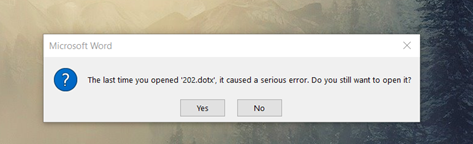
How to Apply the Microsoft Hotfix
The Microsoft hotfix for the compatibility issue is available in the most recent versions of all Microsoft 365 Update Channels. A detailed list of these versions is provided below. To check which version you are using, refer to this guide from Microsoft.
If you are not already on the most recent version of Microsoft 365, you can resolve the compatibility issue by updating to one of the versions listed below or higher. The hotfix is automatically applied with the update.
- Beta Channel Version 2303, build 16224.20000.
- Current Channel (Preview) Version 2302 (Build 16130.20218)
- Current Channel as Version 2302 (Build 16130.20218)
- Monthly Enterprise Channel Version 2301 (Build 16026.20238)
- Monthly Enterprise Channel Version 2212 (Build 15928.20298)
- All builds and versions of the Semi-Annual Enterprise Channel
Alternative Method: Roll Back to an Earlier Version of Microsoft 365
We highly recommend updating to the latest version of Microsoft 365 to resolve the compatibility issue, but if some reason you cannot update to the latest version, you can resolve the issue by rolling back to an earlier version of Microsoft 365. You can check your current version of Microsoft 365 by following these instructions from Microsoft. If you find that you are using version 2210 or later, Microsoft provides these instructions to revert to an earlier version of Microsoft 365 and disable automatic updates. This may require the assistance of your IT team.
For more information about Word compatibility and other technical requirements for Legistar, see the Legistar Technical Solutions Guide.
Further Troubleshooting
If you are still receiving an error message after applying the hotfix or rolling back your version of Microsoft 365, here are some additional troubleshooting steps you can try.
Confirm that the version of Microsoft 365 you are running is one of the versions listed above or later. These instructions from Microsoft explain how to check your version of Microsoft 365.
If you did not restart your computer after rolling back your version of Microsoft 365, restart your computer.
Check disabled files in Word:
- In Word, navigate to Options > Add-Ins.
- In the drop-down menu, select Disabled Items and click Go.
- The dialog box that populates lists disabled files. If your Legistar template file is listed, select it and click Enable.
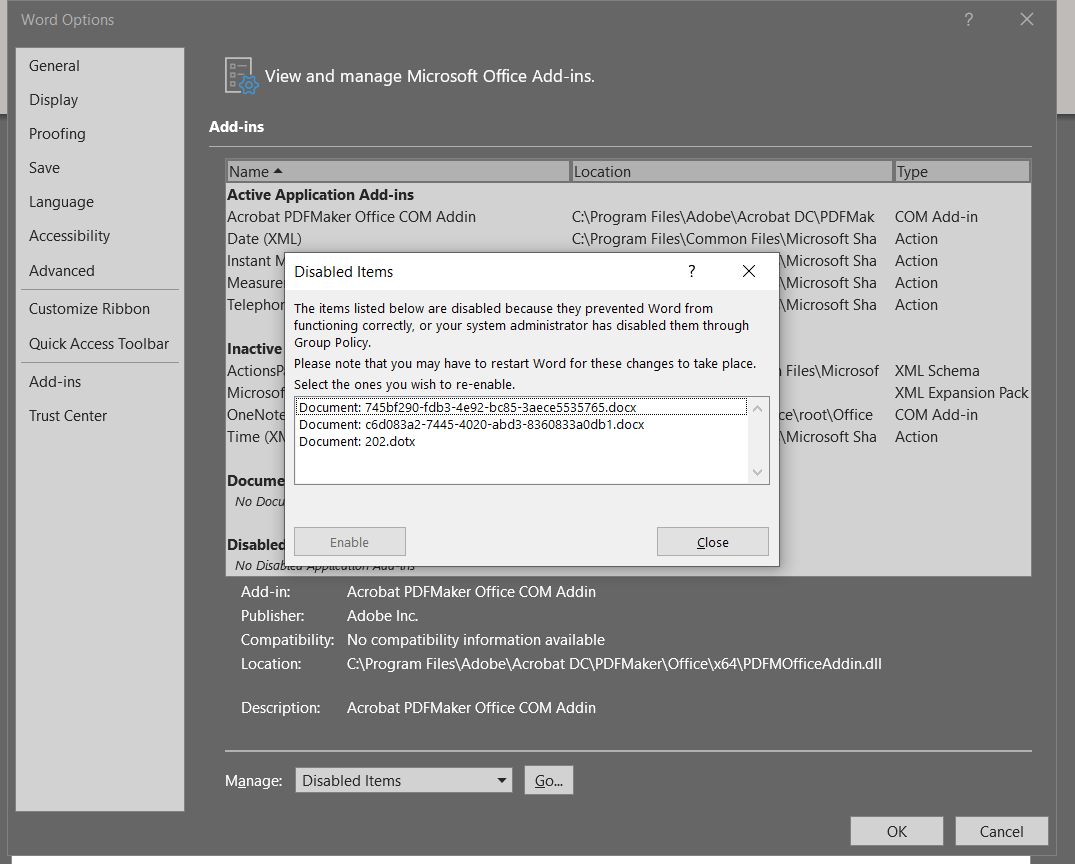
- Click OK.
- Restart your computer.



