Note: The techniques offered in this article rely on features that are part of the govDelivery Advanced Package. If your organization currently doesn't have these advanced features and you are interested in them, contact Customer Support using the 'Contact Support' button on the right side of the page, or contact your Customer Success Consultant.
It's good practice to periodically tend to your subscriber lists. You can monitor the engagement rate across your subscribers by using our reports and tracking how your messages are performing. If you notice lower engagement for one or more topics, you can take a few steps:
- Make changes to your communications strategy. You can use tactics like personalization, AB testing, and implementing email design best practices to optimize your content. Read more about Managing and Optimizing Communications.
- Check in with your audience. We offer a re-engagement campaign that you can set up to automatically connect with subscribers when they fall inactive.
When you have dormant subscribers who just can't be reactivated, it's a good time to groom your subscriber list.
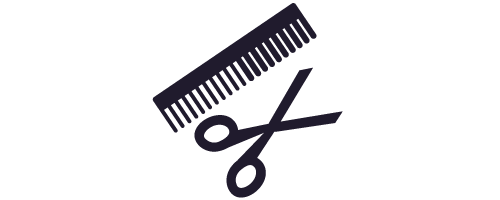
Why would I want to delete subscribers?
This is a logical question. After all, we're focused on helping you reach more citizens with techniques like overlays on your web properties, cross-promotion on our network of more than 120 million subscribers, and social media integration.
However, the quality of your audience is perhaps more important than the quantity. Stale subscribers can have negative impact:
- They can hurt your deliverability. Internet Service Providers are increasingly flagging content as spam based on how recipients consistently react to your messages. Don't let inactive subscribers negatively affect the inbox placement of your messages.
- They muddy up your reports. Your messaging strategy might be on point, but if you have a ton of unengaged subscribers who won't read your content, how could you tell? Keeping a clean subscriber list helps to provide you with a more accurate idea of whether you're using effective subject lines, preheaders, audience targeting, and timing. Focus on optimizing your content for the people it matters to.
- They waste resources. Why spend time contacting subscribers who aren't a good fit for your content or have set up their inbox to route your messages to a spam folder?
For subscribers who remain inactive despite your efforts, it might be time to cut ties.
Rounding Up Inactive Subscribers
To capture inactive subscribers, you can use the Bulletin Activity criteria filters in a dynamic segment. Segments can encompass one or more topics.
To segment inactive subscribers:
- Create a new segment.
- Give your segment a Name.
- Select the topics you want to include.
- Add Criteria to define what "inactive" means to you.
Tip: A good place to start is targeting subscribers who haven't opened any bulletins for a specified time period.
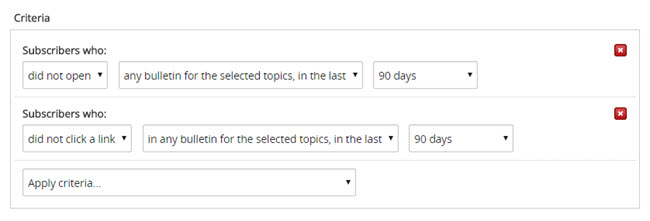
- Save your segment.
You can use your segment to send these subscribers an opt-out message or to manually delete them.
Sending an Opt-Out Message
Simply inviting inactive subscribers to opt out of your messages is an easy way to show them you care about their preferences. Additionally, it's possible an opt-out message might throw a subscriber into an existential crisis in which they realize they do want your content.
To send an opt-out message:
- Create a new bulletin.
- In the Recipients section, click the Send to Segment tab.
- Select the segment you created for inactive subscribers.
- Craft your message.
Tips:
- Use a clear subject line. If your message subject lines typically follow the same format (e.g., "Updates for the week of XYZ"), this can be especially eye-catching.
- Tone is important. Make it clear you're coming from a helpful place. Your message can be simple, such as: "We noticed you haven't been opening our messages. Would you like to unsubscribe?"
- Make unsubscribing easy by including a macro in the body of your message.
Tips:
- We recommend using the Subscriber Preferences URL macro. The One Click Unsubscribe macro removes the subscriber from ALL topics and deletes their subscriber account. Learn more about available Macros.
- You can use a macro as a link address. Select the text you want as your link display, click the link icon, select "Macro" from the "Type" drop down, and then select your macro from the "Macro" drop down.
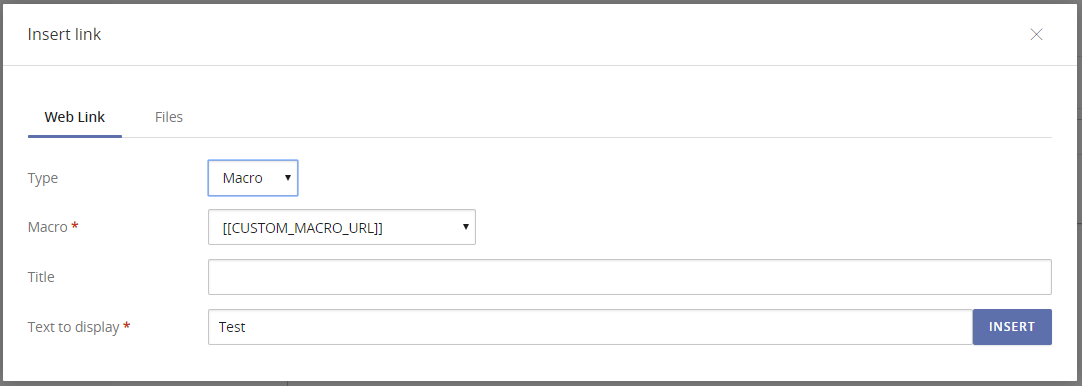
- Make sure to test your message. For more information, see Testing Your Bulletin.
- Send away!
Manually Deleting Stale Subscriptions
Before manually removing chronically inactive subscribers from your lists, consider sending a message beforehand to notify subscribers that their subscriptions will be removed. This gives them a last chance to re-engage.
To manually clean out inactive subscribers:
- Open the segment you created with inactive subscribers.
- In the right navigation menu, click Subscribers.
Note: Keep in mind that segments are dynamic. If any subscribers engaged with an opt-out message (but did not remove their topic subscription), they will not be included.
- Click Export above the list, on the right side.
- Open the exported .csv file and copy all subscribers in the file to your clipboard.
- In govDelivery, click Topics in the left navigation menu.
- Select your topic from the list.
- In the right navigation menu, click Subscribers.
- Scroll down to the Bulk Edit Subscribers section and paste your copied subscribers into the Remove Subscribers field.
- Click Save.
- Repeat steps 2-9 for every topic you selected in your segment.



