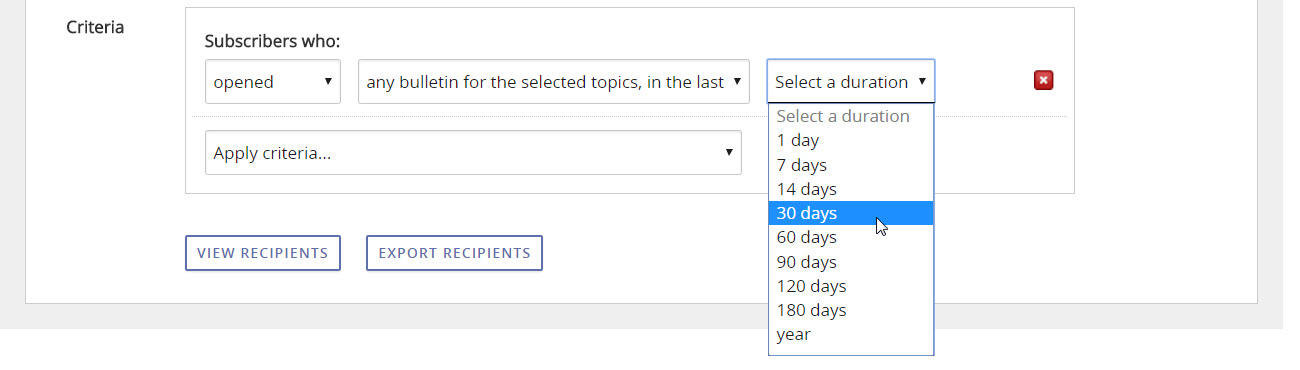The Bulletin Activity filtering criteria allows you to target subscribers based on whether they were sent, opened, or clicked a bulletin. You can further refine this criteria by either filtering relative to a bulletin or filtering relative to a time frame.
Overview
If you are building criteria around click activity, you can use engagement for a particular link as the basis for your criteria. This requires the use of link tracking parameters. For more information about this option, see Segmenting Subscribers Based on an Individual Link.
Tip: Keep in mind that any criteria you set on the same segment or bulletin is combined with AND logic. For more information, see
Using Filtering Criteria.
Open and Click Activity vs. Sent
When you choose to filter based on whether a subscriber opened a bulletin or clicked a link in it, govDelivery queries the entire subscriber list for those activities. That is to say, govDelivery searches the entire subscriber list for this behavior--not just those who received the bulletin.
This is an important distinction to keep in mind when you're looking for the absence of those activities—"did not open. . . ." or "did not click. . . ." This would automatically include Subscribers who did not receive the bulletin, as they also did not open or click it. If you want to filter for only those subscribers who received a bulletin and did not open/click it, you must add two separate filters, similar to the following configuration.
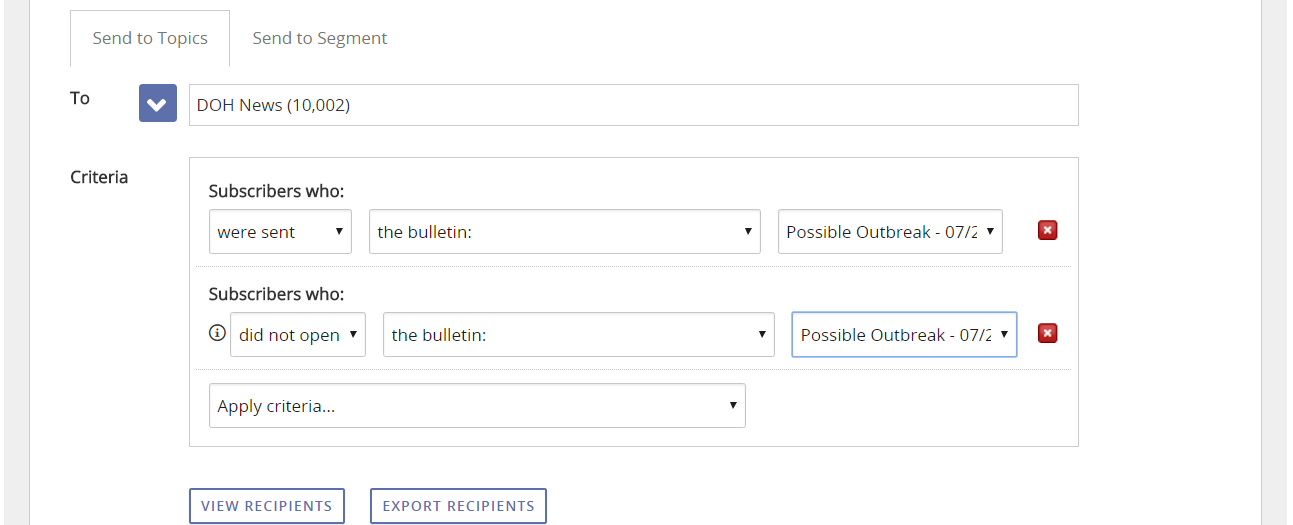
It is also important to note that Open or Click activity is not tracked for wireless subscribers. Therefore, selecting Open or Click activity criteria will exclude wireless subscribers from the final list of recipients.
Filtering Relative to a Bulletin
To target subscribers for your recipient list based on their interaction with a specific bulletin:
- Click the Apply Criteria field and under Bulletin activity, select one of the following actions:
- Clicked - Create your criteria around whether the subscriber did or did not click a link embedded in a bulletin.
- Opened - Create your criteria around whether the subscriber did or did not open a bulletin.
- Sent - Create your criteria around whether the subscriber was or was not sent a bulletin.
- In the first field that appears for your criteria, select whether the action did or did not happen for your targeted subscribers.
- Leave the second field to the bulletin:.
- In the third field, choose your bulletin of interest or click Search Bulletins to find one.
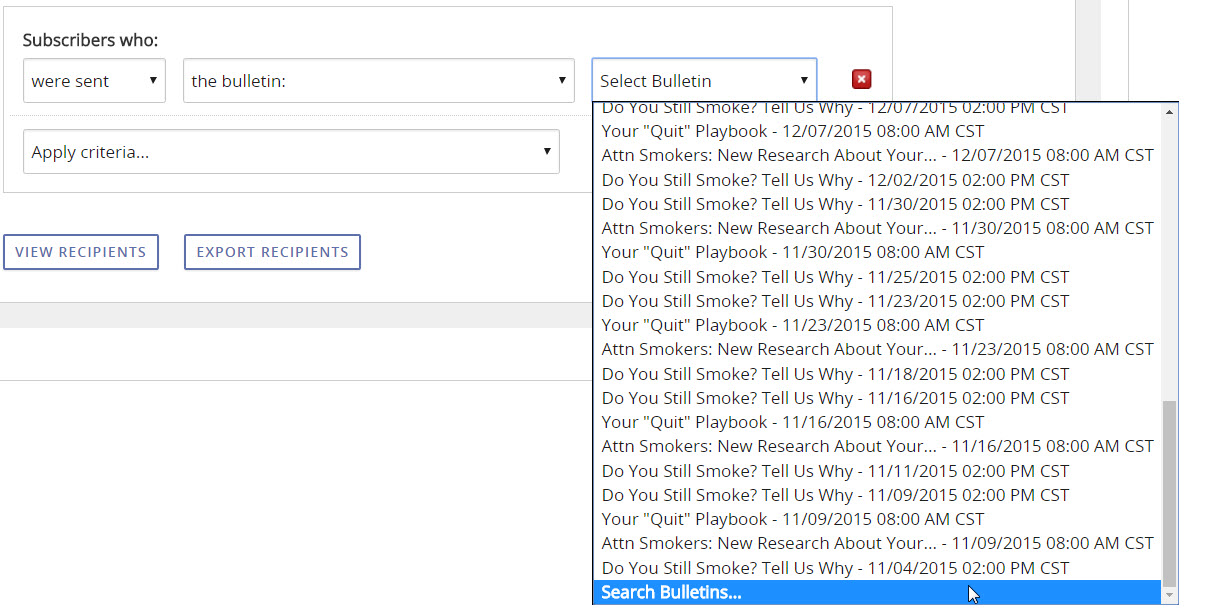
If you search for a bulletin, remember you can change the time frame for your search in the fields above the bulletins list.
Filtering Relative to a Time Frame
Note: This option is only available if your organization has the Advanced Package for govDelivery.
If your account is using segments—part of the Advanced Package for govDelivery, you can filter subscribers based on interaction with any bulletin in a given time frame. This lets you easily identify actively engaged subscribers. Segment users can also use this advanced criteria as a filter in bulletins.
To target subscribers based on bulletin criteria relative to a time frame:
- Click the Apply Criteria field and under Bulletin activity, select one of the following actions:
- Clicked - Create your criteria around whether the subscriber did or did not click a link in a bulletin.
- Opened - Create your criteria around whether the subscriber did or did not open a bulletin.
- Sent - Create your criteria around whether the subscriber was or was not sent a bulletin.
- In the first field that appears for your criteria, select whether the action did or did not happen for your targeted subscribers.
- In the next field, select any bulletin for the selected topics, in the last.
- In the next field, enter your desired time frame.