This article explains how to manage and assign group roles in Peak Agenda. You can either follow the video or written instructions below.
The Group Roles page allows you to take a take a group from the Granicus Platform and quickly assign a Peak role to the entire group, giving all members of the group the selected permission level.
To work with group roles, click Admin in the upper right-hand corner. Choose People & Groups from the menu on the left, then select Group Roles. You can also access this page by clicking Assign Group Roles in the upper right-hand corner of the People page. Note: Only users with the Peak Admin role (or a platform administrator) will have access to the Admin portion of the application.
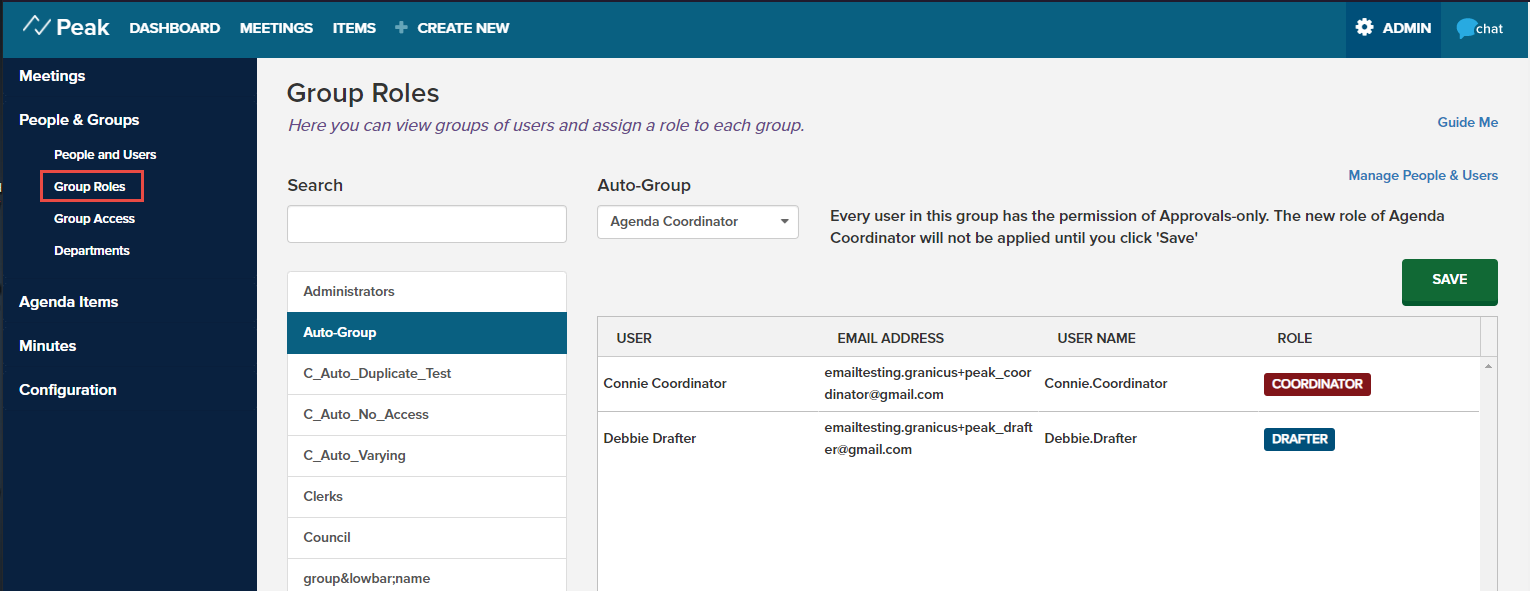
Next, select the group you would like to modify from the list on the left. You can use the Search field at the upper left to quickly find a group. Once you click the group name, the group's members show up in a list on the right side of the page. Click the drop-down menu to select which role—or level of permission—you want the members of this group to have:
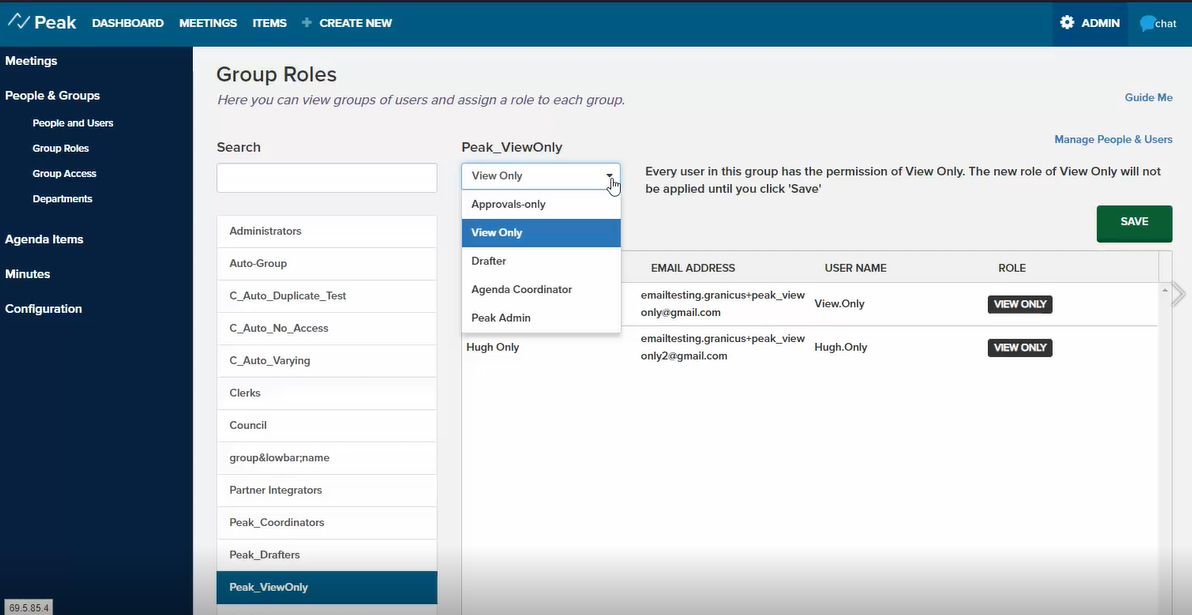
Note: A user with an individual role assigned will not update its badge to the role assigned the group. However, highest role always wins so if the user has an individual role of COORDINATOR yet they are part of a user group whose group role assigned here is ADMIN, that user will be an Admin. Also, if a user belongs to more than one group with assigned roles, the highest ranking role will apply to that user.
Click the green Save button at the upper right to save the role you have applied to this group.



