This feature is part of the govDelivery Advanced Package. If your organization is interested in accessing this advanced feature, submit a request or contact your Customer Success Consultant.
govDelivery's automated re-engagement campaign provides an easy method for reactivating dormant subscribers. After you initiate either a one-time or recurring re-engagement campaign, the system tracks how the campaign messages are performing and provides a re-engagement campaign report. This report lets you see how effective your messages were in motivating subscribers to sign up to new topics.
Accessing the Report
The Re-engagement Campaign Report becomes available when at least one re-engagement email has been sent successfully for the campaign.
You can access this report in one of two ways:
- Click Campaigns in the left navigation
- Select the Re-engagement Campaigns tab
- Click View Report for a particular campaign
Or:
- Click Reports in the left navigation
- Go to Campaign under Bulletin Reports
Reading the Report
The report contains the following main elements:
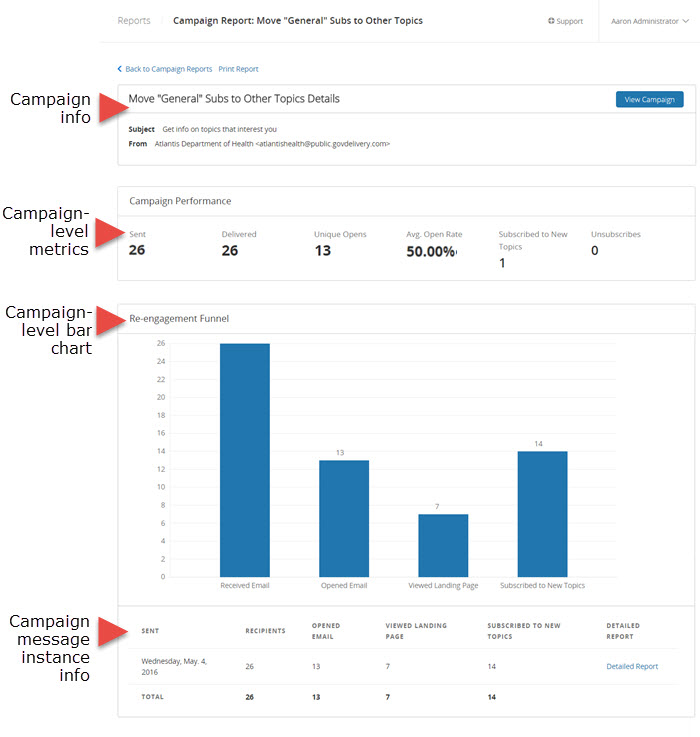
Campaign Information
This section contains the campaign name and information about the email message created for the campaign, including the subject line and from address.
Campaign-Level Metrics
This section contains engagement metrics across all instances of the campaign message. It tells you how many subscribers have received and engaged with the message to-date.
Campaign-Level Bar Chart
This chart visually displays the metrics in the previous section of the report. Consider each bar in this chart as part of a funnel. As you read the bars from left to right, each action or metric signifies a higher level of engagement.
Campaign Message Instance Information
This table contains a line for every instance of the campaign message. If you configured your campaign to recur monthly, this section will likely have a new line for each month (provided at least one subscriber matched your criteria that month).
For each instance of the campaign message, you can access more granular details by clicking Detailed Report. This will open the Bulletin Analytics Report.
Understanding Report Data
The following data points appear in the campaign-level and message-level sections of the report:
- Sent: The total number of subscribers who were sent the campaign message.
- Delivered: The total number of recipients who successfully received a re-engagement message through this campaign.
- Unique Opens: The total number of subscribers who opened the re-engagement message at least once. For the open to be recorded, the embedded web beacon included in the bulletin must render. Therefore, this value does not reflect bulletins opened in text-only email clients or many wireless devices. Note that this total is taken across all messages sent as part of this campaign.
- Avg. Open Rate: The average percent of recipients who open a re-engagement message sent as part of this campaign. Only the unique opens are counted (i.e., if a recipient opens the bulletin three times, only one open will be counted). This percentage is taken out of only the successfully delivered bulletins.
- Subscribed to New Topics: The number of subscribers who created new subscriptions from the campaign landing page. One subscriber could create multiple subscriptions.
- Unsubscribes: The total number of recipients who unsubscribed from your account using the one-click unsubscribe link found in the footer of the re-engagement message. Note that your organization has the option of customizing your message footers and excluding this link. For more information about one-click unsubscribe, see Macros.
- Received Email: The total number of recipients who successfully received a re-engagement message through this campaign.
- Opened Email: The total number of subscribers who opened the re-engagement message at least once. For the open to be recorded, the embedded web beacon included in the bulletin must render. Therefore, this value does not reflect bulletins opened in text-only email clients or many wireless devices.
- Viewed Landing Page: The total number of subscribers who opened the landing page linked from the re-engagement message sent as part of this campaign.
Exporting the Report
You can export your report to a printable view, generating a paper copy or storing a digital copy to your hard drive--if you have the capability to print to a PDF.
To export your report, click Print Report at the top of the page.



