Digesting is an account setting available to all govDelivery accounts, which allows your subscribers to control how often they receive emails from your organization.
Some organizations elect to send multiple bulletins to a topic each day, or multiple bulletins in a week. The digesting feature lets subscribers edit when they receive your content from within their subscription settings. Individuals can choose to receive a single digested email, which compiles all of the emails sent to that topic for their specified time period (e.g., daily, weekly). This will not mark the email as high importance in the recipient's inbox.
If you are interested in offering digesting to all subscribers for your account, submit a request at the bottom of the page and Granicus Customer Support team will be in touch.
Digesting Options
There are three different digesting options that a subscriber can select to modify the frequency with which they receive your content.
- Immediately – Subscribers who select this delivery preference will receive each bulletin sent to them as soon as your organization elects to send it.
- Daily – Subscribers that select this delivery preference will receive a single bulletin once a day, which compiles each bulletin sent to that subscriber for the day. Digests will include an introductory snippet, an image from each bulletin where applicable, and a link to view the shared bulletin page for each bulletin. No digest will be sent to the subscriber if no bulletins are sent to that topic for the day.
- Weekly – Subscribers that select this delivery preference will receive a single bulletin once a week, which compiles each bulletin sent to that subscriber for the whole week. Again, digests will include an introductory snippet, an image from the bulletin where applicable, and a link to view the shared bulletin page for each bulletin. If no bulletins are sent to that topic for the whole week, no digest email will be sent.
Overriding Subscriber Digest Preferences
In the Send Options for each individual bulletin, organizations that have digesting enabled have the ability to override subscriber digest preferences, by marking them as Urgent during the creation process. This setting will look like this:
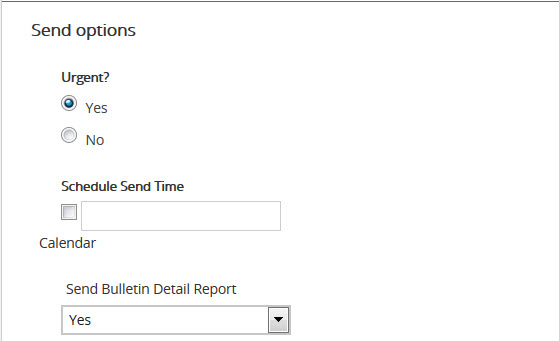
We recommend that organizations use this setting sparingly in order to honor subscriber preferences, and only in legitimately urgent or timely situations.
Creating a Digest Bulletin Template
By default, digest bulletins are sent with a simple layout. If you have set a simple banner image as the default banner for your account, this image will appear at the top of your digest bulletins. However, govDelivery offers the option to customize the look of your digest emails by creating a digest bulletin template. This template is created with CSS, so some front-end coding knowledge is required to customize it.
The ability to create a digest bulletin template must be enabled for your account. If you would like to customize the look of your digest emails and have access to the required coding skills, you can request that this ability be enabled for your account by submitting a request to our Customer Support team at the bottom of this page.
To create a custom digest bulletin template:
- In the navigation menu on the left, click Templates.
- In the Templates navigation menu on the right, click Digest Bulletins.
- Enter the appropriate CSS.
- To undo your changes and revert to the standard digest bulletin template offered by govDelivery at any time, click Reset.
- When you have finished editing the template, click Save.
Digest Bulletin Banner Images
As a note to all administrators, digest emails will not contain a banner image unless the default banner for your account is a simple banner image (.jpg, png, .gif, etc.). You can always check your account's default banner by visiting the following link, and swapping out the "YOURACCOUNT" text for your agency's account code:
https://admin.govdelivery.com/accounts/YOURACCOUNT/banners
If your default banner is not a basic image, no banner will display; only the content of the digest email.
Best Practices for Digest Emails
Since digesting is an account level setting, having the Customer Support team enable it will allow your subscribers to receive digest emails for any topic in your account. If your organization has important or immediate information topics, digesting may not be a beneficial choice for your organization.
For instance, if your organization sends emergency updates or up to date traffic updates through a topic in govDelivery, subscribers who have selected digest emails, will not receive that information immediately. This delay can make your content generally less beneficial, or even have the potential to be harmfully late.
Enabling Digesting
If your organization is not currently using digesting and would like to begin doing so, simply submit a request and our knowledgeable Support team will be glad to enable this setting for your account. In return, if you believe your information should all be received immediately and you would like to disable this setting for your account, simply submit a request as well.
When this feature is the right fit for your organization, digesting is a smart way to give your subscribers more control and personalization regarding the amount of information they receive from your organization, and when they receive it.
When Digest Emails are sent
If enabled, digest emails begin sending in the early morning hours (starting at approximately 3:00 am CST). Daily digest emails are sent on a daily basis and contain all of the bulletin content sent to the subscriber the day prior. Weekly digest emails are sent on Sunday mornings and contain all of the bulletin content sent to the subscriber the week prior. At this time, it is not possible to customize the time at which your account sends digest emails.



